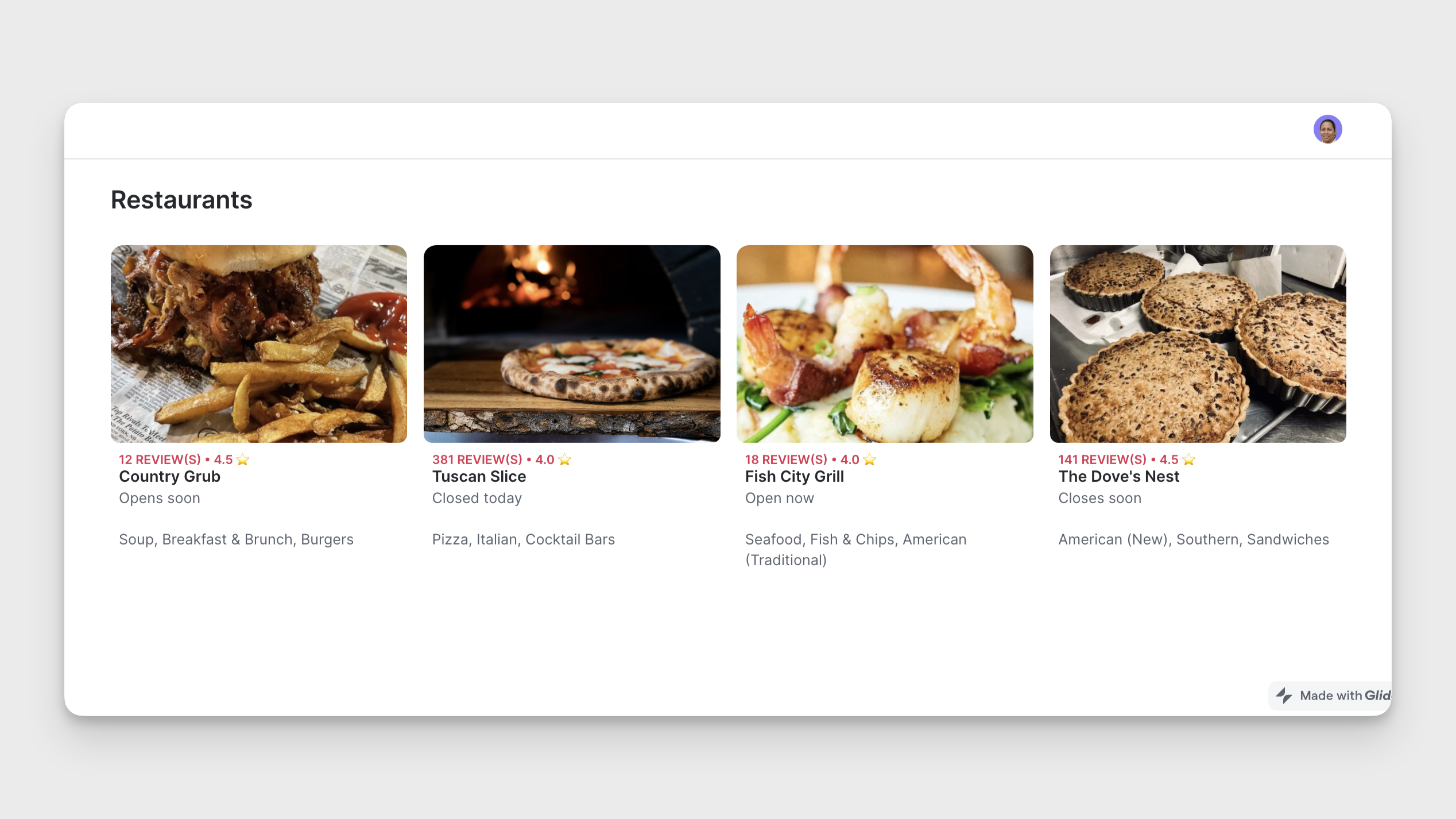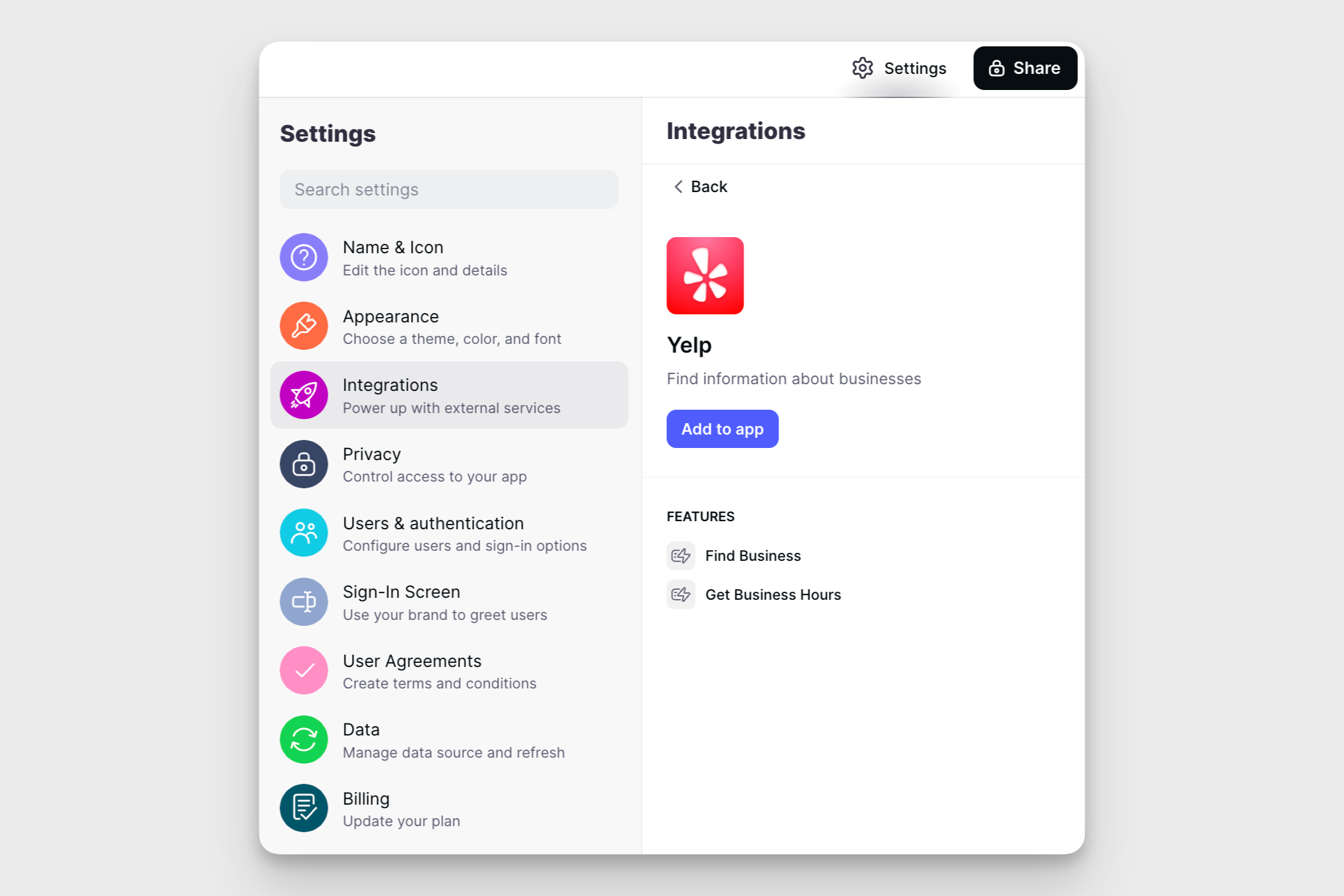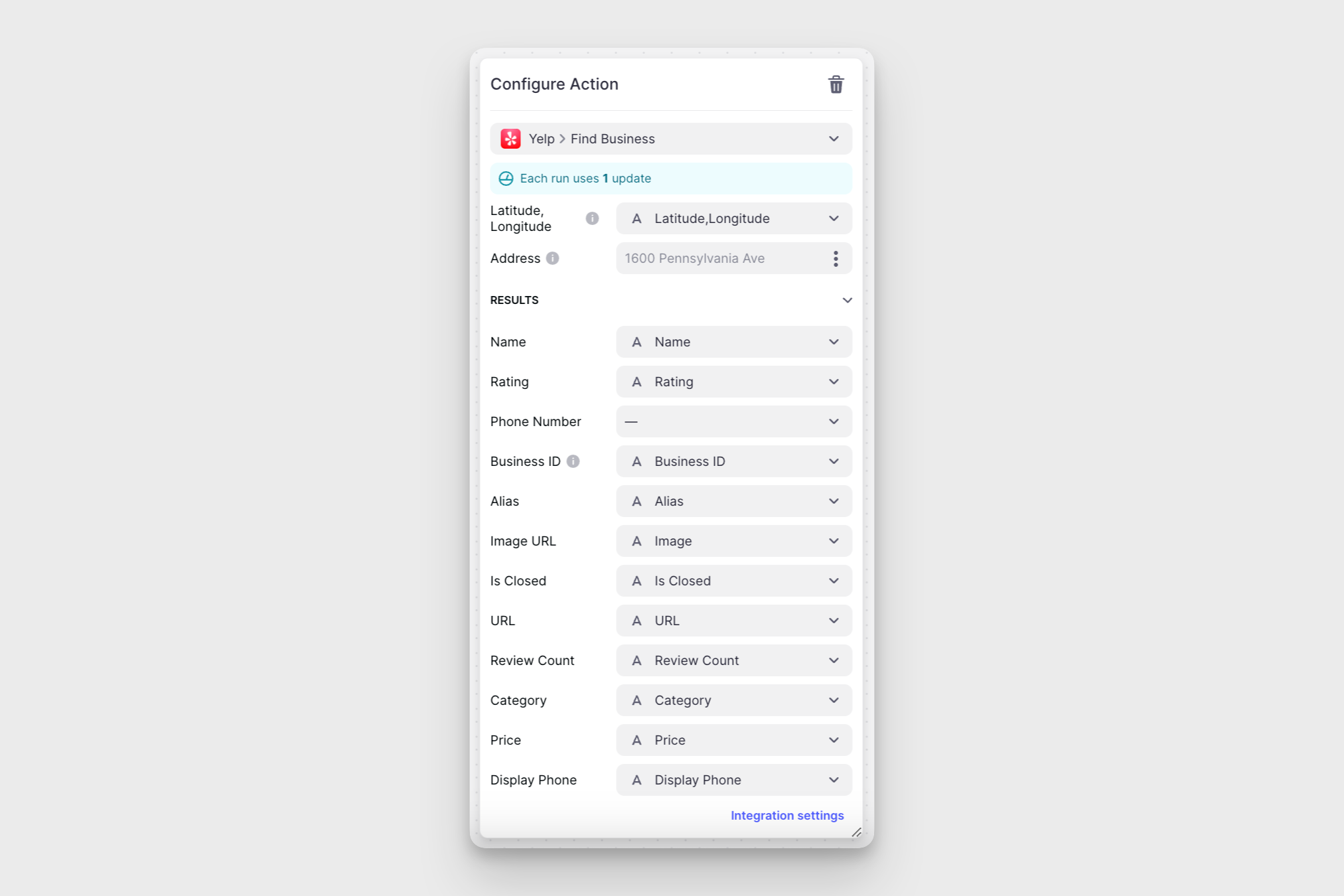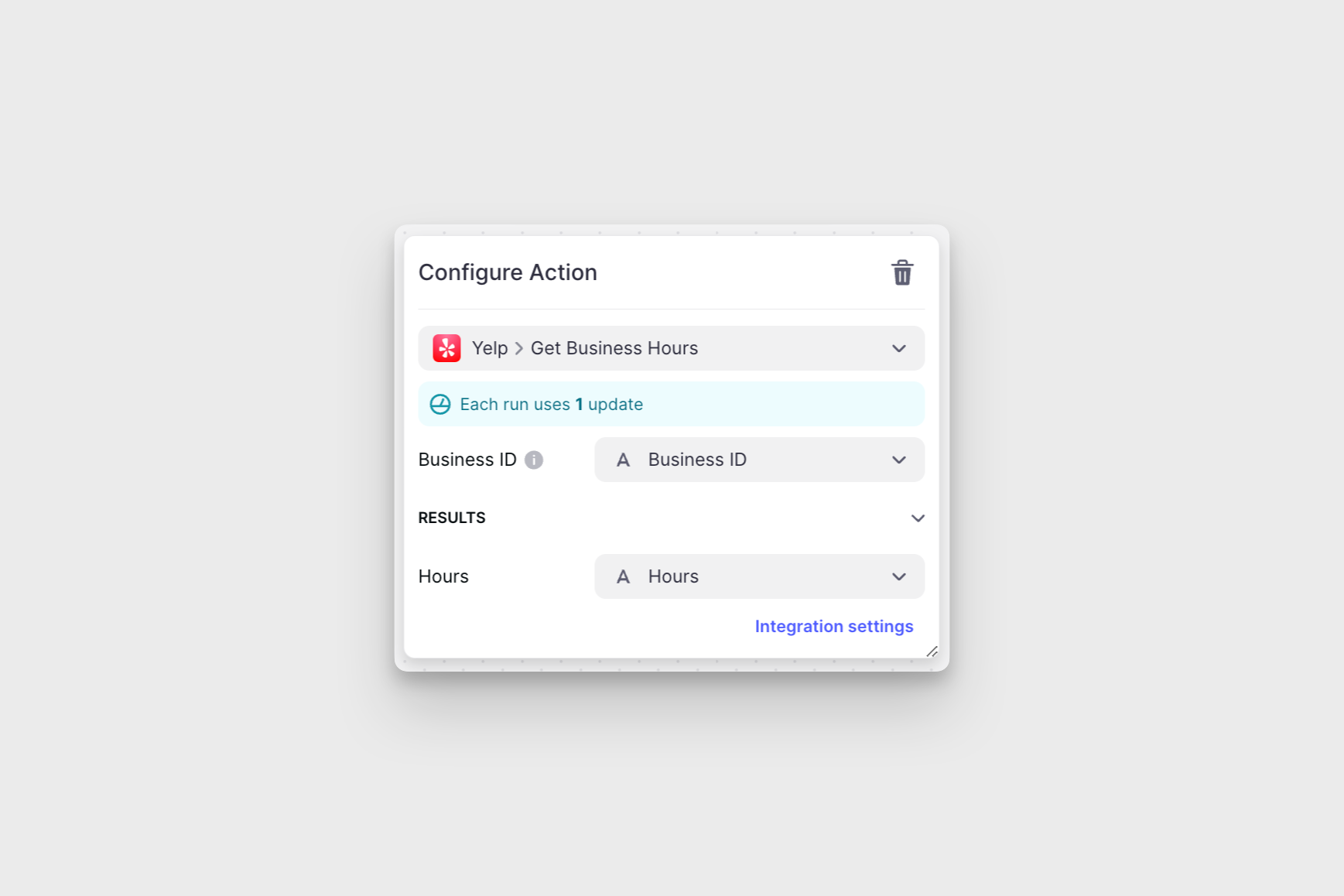Yelp allows you to access robust business data. You can display contact information, overall rating, review counts, and much more. By integrating Yelp with Glide Apps, you can create a powerful platform that leverages Yelp's data to provide users with a rich and engaging experience.
Don't see the Yelp integration?
Use case of the Yelp Integration
Adding and Configuring the Integration
To start using the Yelp integration, you first need to add it to your project.
- In Glide, click the Settings icon in the upper-right corner.
- Navigate to the Integrations tab and then select Yelp.
- Click the Add button.
- Enter your Yelp API key. You can generate one on YelpFusion dashboard.
Adding the Yelp Integration to your Glide Project
Features
The Yelp integration in Glide has two features:
- Find Business
- Get Business Hours
Find Business
The Find Business feature can be used to generate information about a business. This feature can be added as an Action (on a Component that supports actions) or added to an action sequence in the Action Editor. You can also create Computed Columns to generate results directly in the Data Editor
Configuring the Find Business action
| Field | Description | Field Type | Example |
|---|---|---|---|
| Latitude,Longitude | The geo-coordinates of the business | Input | 32.729638,-97.112934 |
| Address | The full, physical address of the business | Input | 702 Planetarium Pl, Arlington, TX 76019 USA |
| Name | The name of the business | Result | Starbucks |
| Rating | The Yelp rating of the business | Result | 2.5 |
| Phone Number | The phone number of the business | Result | 12147239791 |
| Business ID | The unique identifier for the business | Result | CmtoHILBAuTGLDb13cLctg |
| Alias | An alternate identifier of the business | Result | starbucks-arlington-28 |
| Image URL | The URL for the image of the business | Result | https://s3-media1.fl.yelpcdn.com/bphoto/x4ySwBxV9weujGRFJZLnNA/o.jpg |
| Is Closed | Indicates whether the business is currently open or closed | Result | false |
| URL | The link to the business’ Yelp page | Result | https://www.yelp.com/biz/starbucks-arlington-28?adjust_creative=UUCHckFkoe_Nu7D-RiP6gw&utm_campaign=yelp_api_v3&utm_medium=api_v3_business_search&utm_source=UUCHckFkoe_Nu7D-RiP6gw |
| Review Count | The number of reviews for this business | Result | 24 |
| Category | The Yelp category for this business | Result | Coffee & Tea |
| Price | The approximate cost per person | Result | $$ |
| Display Phone | The phone number for the business formatted for a better display | Result | (214) 723-9791 |
Get Business Hours
The Get Business Hours feature can be used to get the operating hours for a business. Just like the Find Business feature, you can use this feature as an Action, or you can create Computed Columns to generate business hours directly in the Glide Data Editor.
Configuring the Get Business Hours action
| Field | Description | Field Type | Example |
|---|---|---|---|
| Business ID | The unique identifier for the business | Input | CmtoHILBAuTGLDb13cLctg |
| Hours | The business hours for the business | Result | Mon: 07:00-20:00, Tue: 07:00-20:00, Wed: 07:00-20:00, Thu: 07:00-20:00, Fri: 07:00-17:00 |
To learn more generally about Integrations in Glide, including how they affect your app’s usage, check out our Introduction to Integrations.