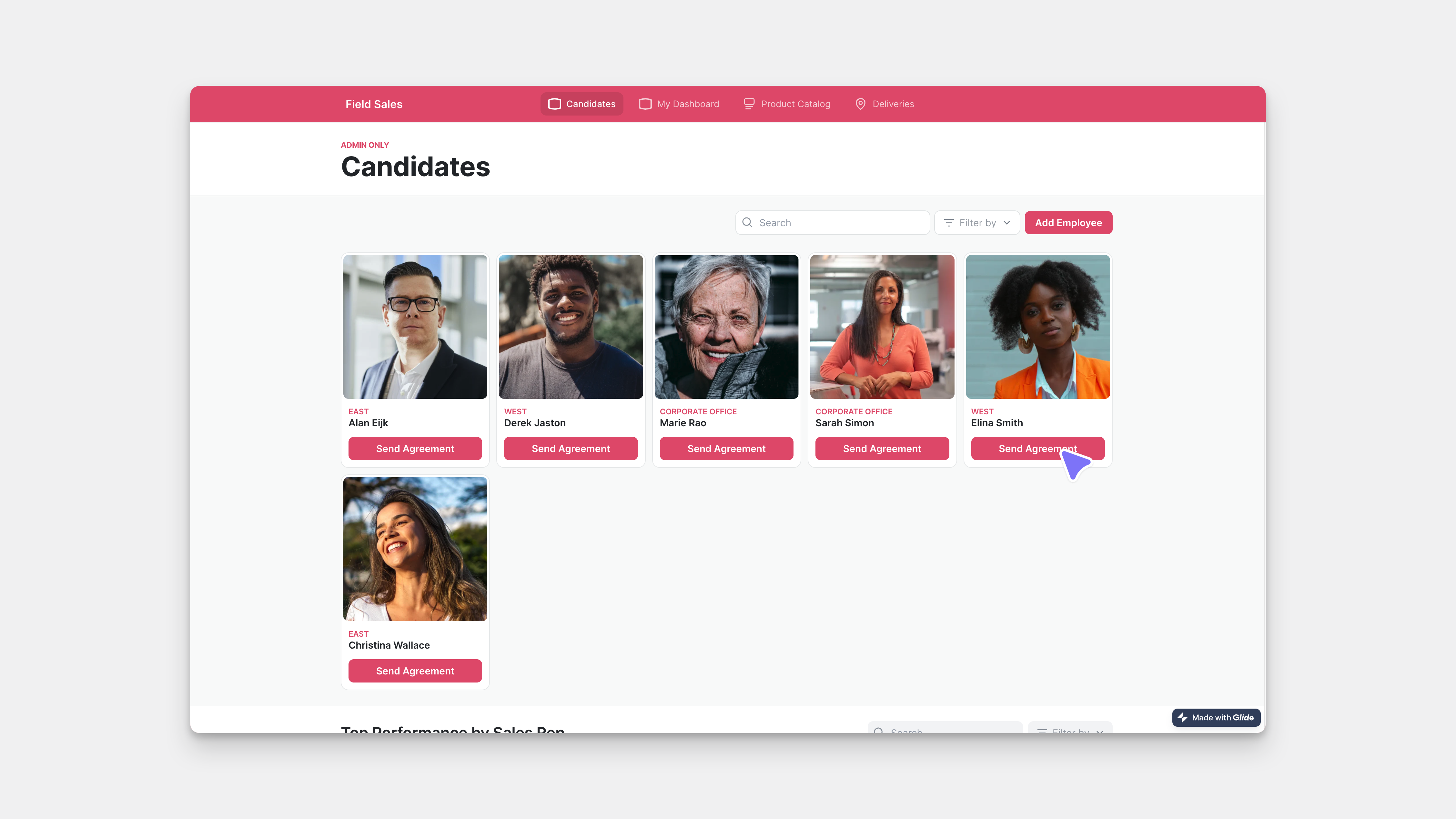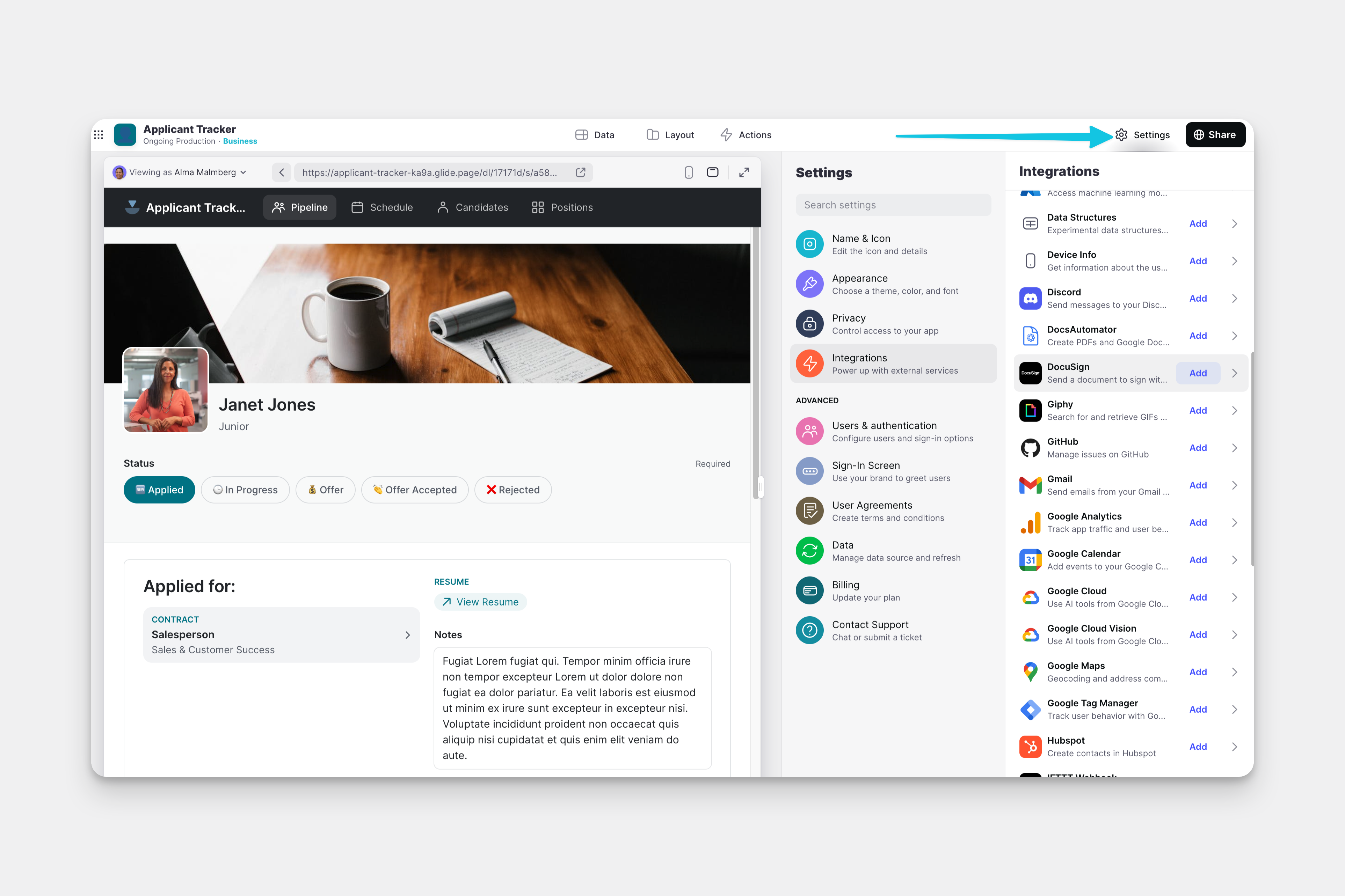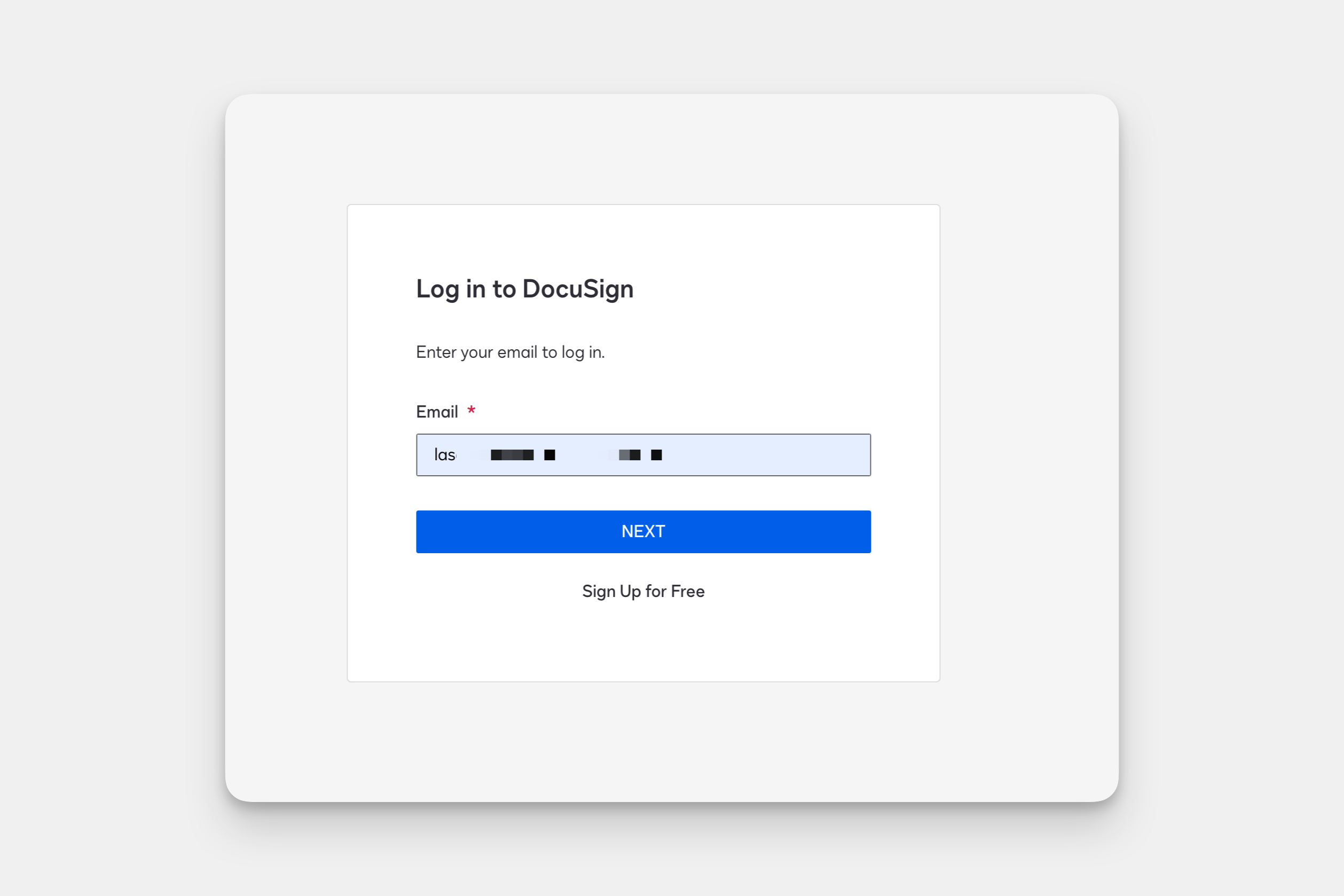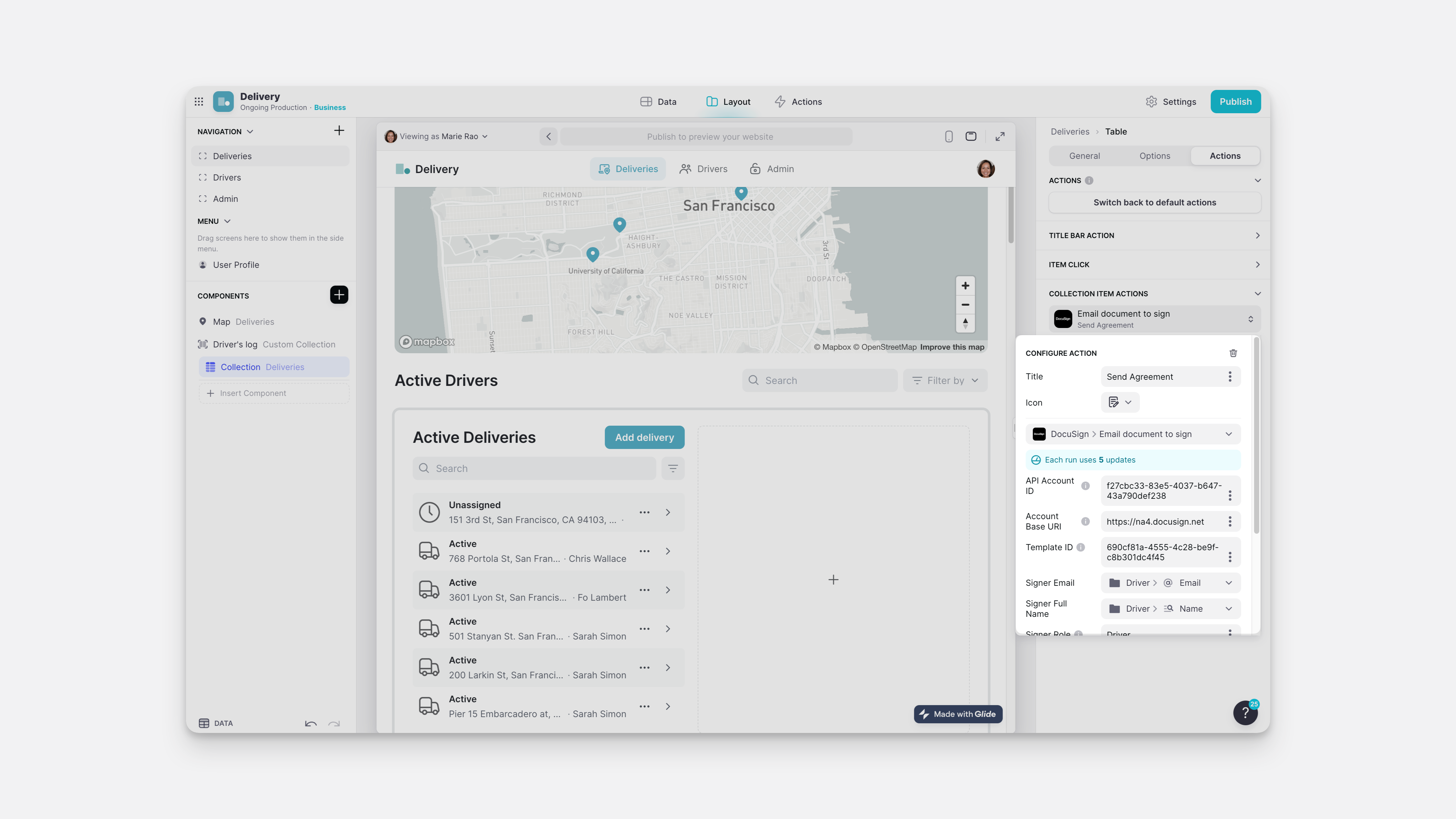DocuSign is a platform that allows users to electronically sign documents. With the DocuSign integration, you can send documents to sign from your Glide app.
Don't see the DocuSign integration?
You may need to upgrade your plan. Browse Glide's plans and find the right fit for you.
Adding and Configuring the Integration
To start using the DocuSign integration, you first need to add it to your project.
- In Glide, click the Settings menu.
- Find the Integrations section and then select DocuSign.
- Click the Add button.
- In the new window that opens, you'll need to sign in to Docusign.
Features
Email document to sign
The Email document to sign action is used to send a DocuSign template document to be signed via email.
| Field | Description | Required? |
|---|---|---|
| API Account ID | Found in DocuSign Settings --> Apps and Keys | ✅ |
| Account Base URI | Found in DocuSign Settings --> Apps and Keys | ✅ |
| Template ID | Found in Docusign Templates list | ✅ |
| Signer Email | Email of primary signer | ✅ |
| Signer Full Name | Name of primary signer | ✅ |
| Signer Role | Role of primary signer | ❌ |
| CC Email | Email to cc | ❌ |
| CC Full Name | Name to cc | ❌ |
| CC Role | Role of cc recipient | ❌ |
The action can be added to a Component that supports Actions (e.g., a Button component), added to an action sequence in the Action Editor.
To learn more generally about Integrations in Glide, including how they affect your app’s usage, check out our Introduction to Integrations.
FAQ
Updated 2 weeks ago