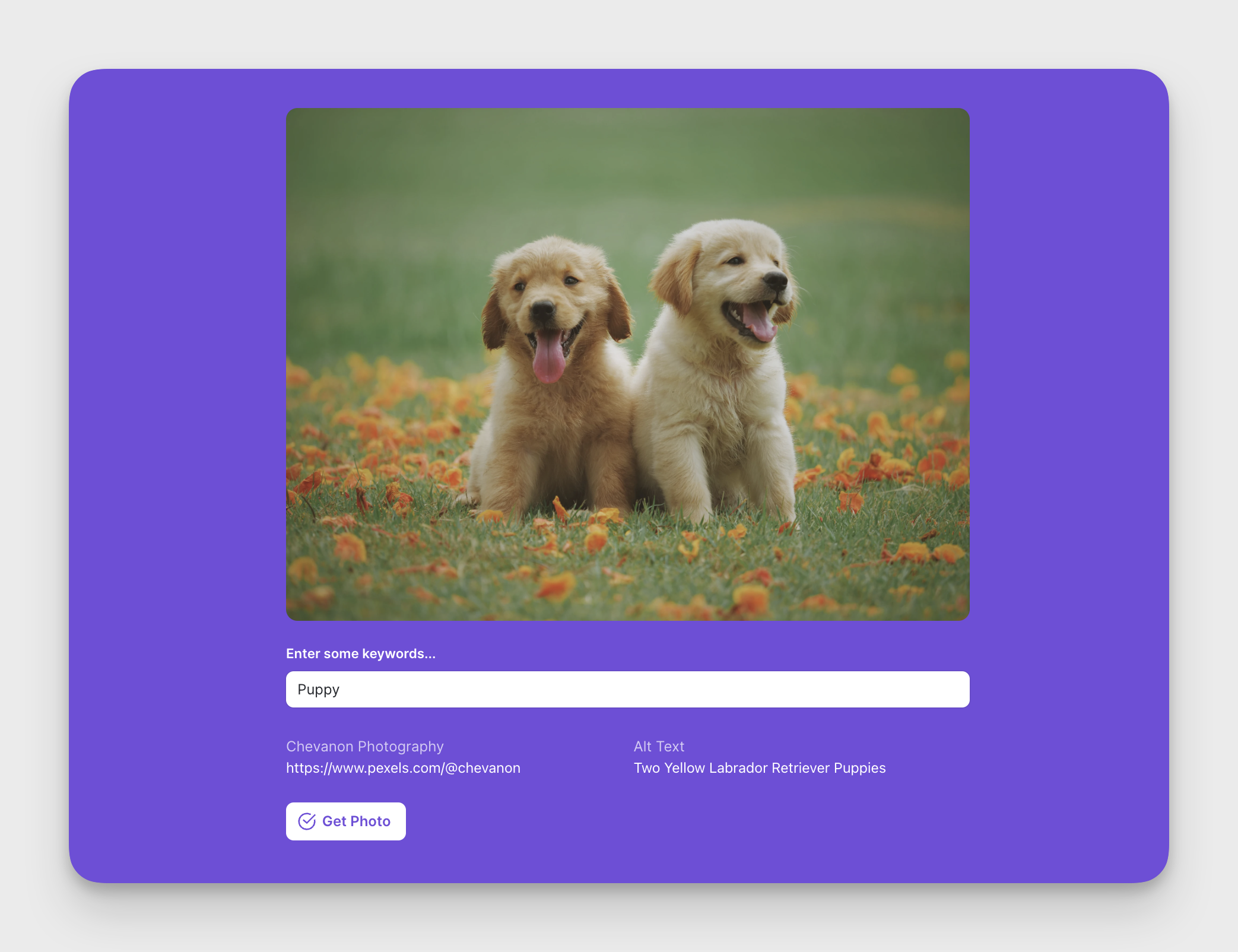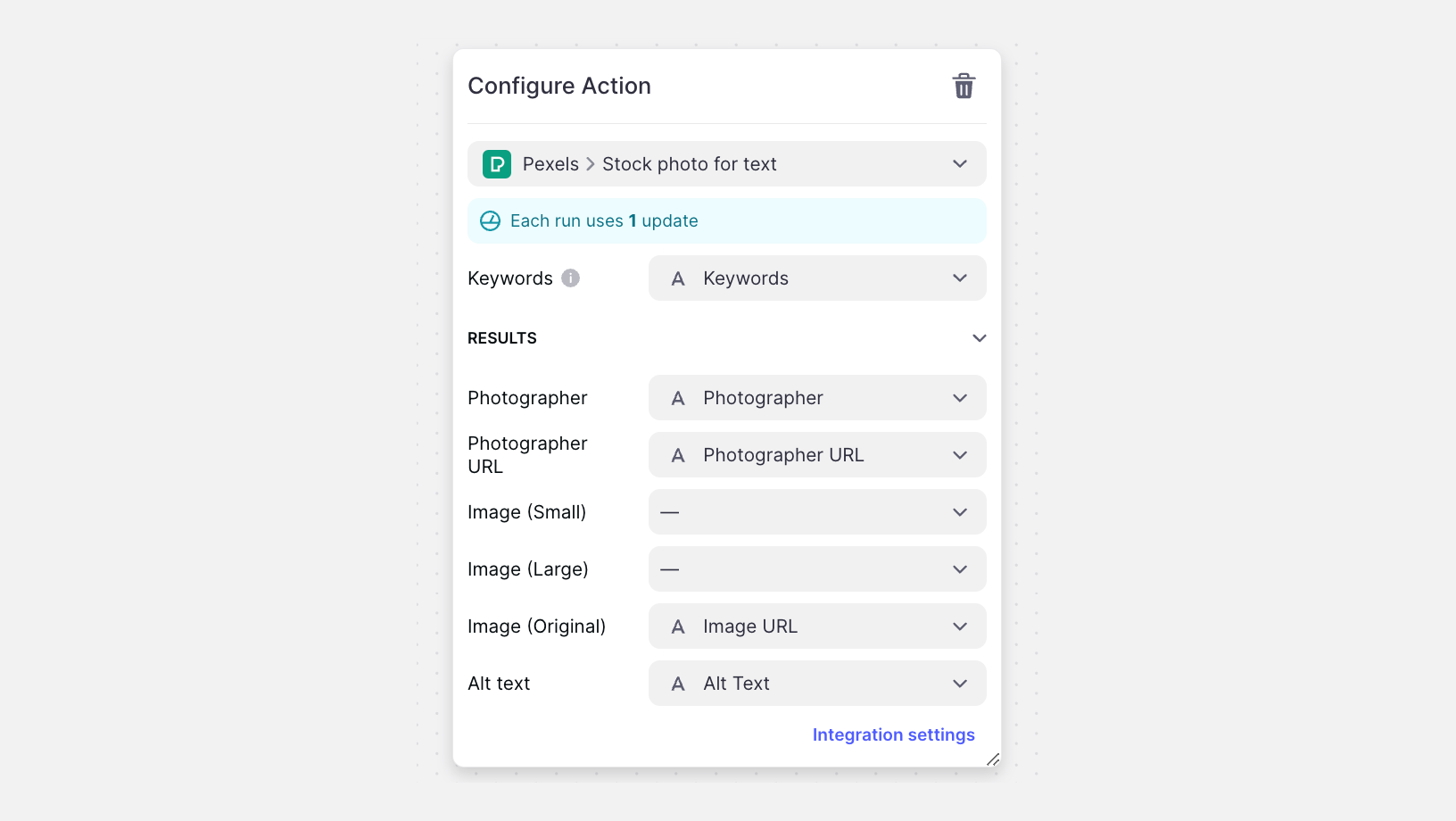Pexels is a website that provides free stock photos and videos that can be used for personal and commercial purposes. By integrating Pexels with Glide, you can spruce up your project without having to worry about copyright issues or paying for expensive stock photos.
Adding and Configuring the Integration
To start using the Pexels integration, you first need to add it to your Glide project.
- In Glide, click the Settings icon in the upper-right corner.
- Navigate to the Integrations tab and then select Pexels.
- Click the View button, and then select Add.
- Next, log into Pexels and complete this short form to obtain an API key
- After submitting the form, your API key will be displayed.
- Back in Glide, you’ll enter this key into the “API Key” field under your Pexels Integration settings.
Features
Stock Photo for Text
The Stock Photo for Text action can be added to a component that supports actions (e.g., a button), added to an action sequence in the Action Editor, or after a form is submitted.
To use the integration, specify what column Glide should use to send keywords to Pexels. If you like, you can also specify the photographer's name and URL from Pexels. You can retrieve small (compressed) images, large (enlarged) images, or images in their original size as a result. You can also pull in alt text for the image and let Glide know where to store this data.
To learn more generally about Integrations in Glide, including how they affect your app’s usage, check out our Introduction to Integrations.