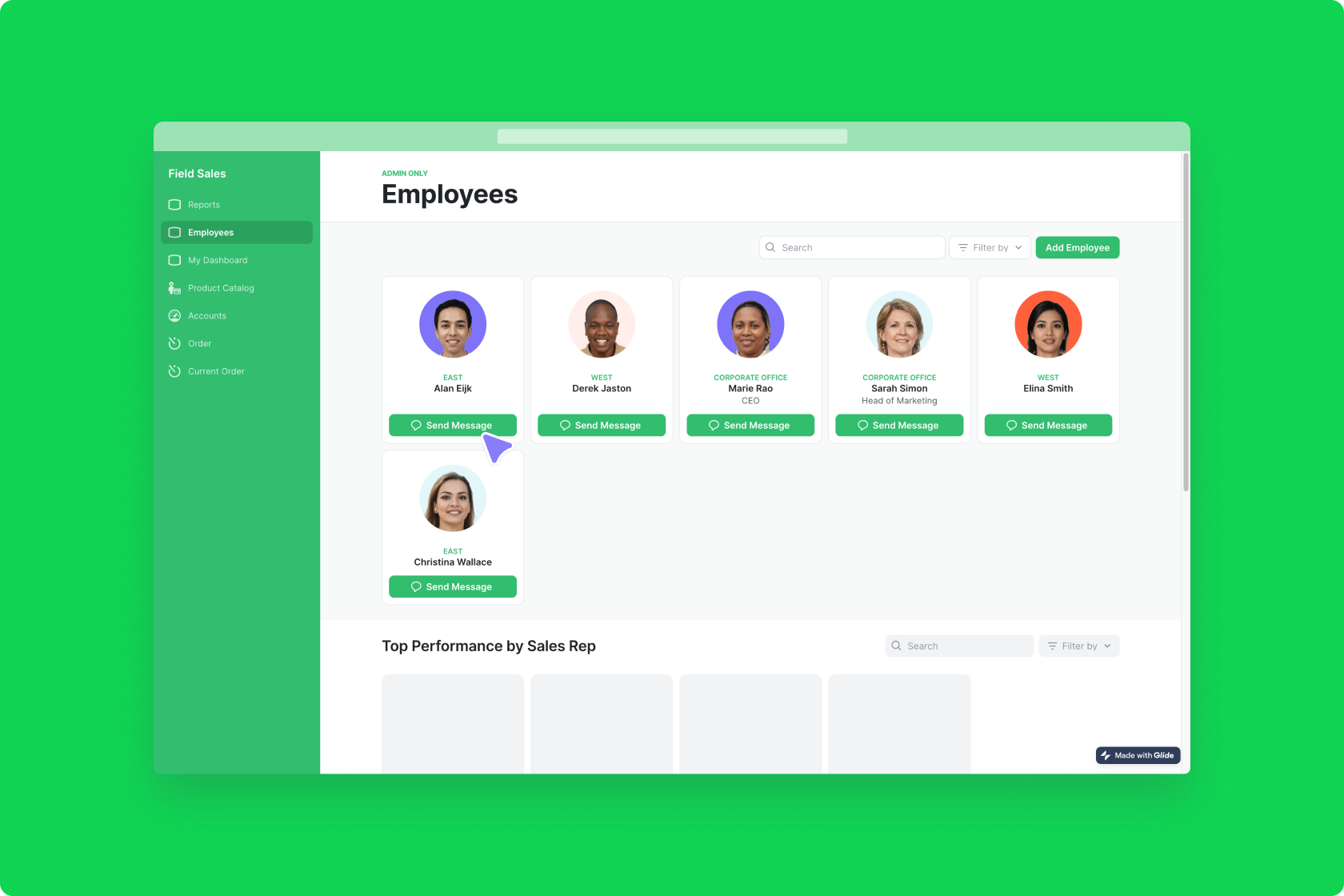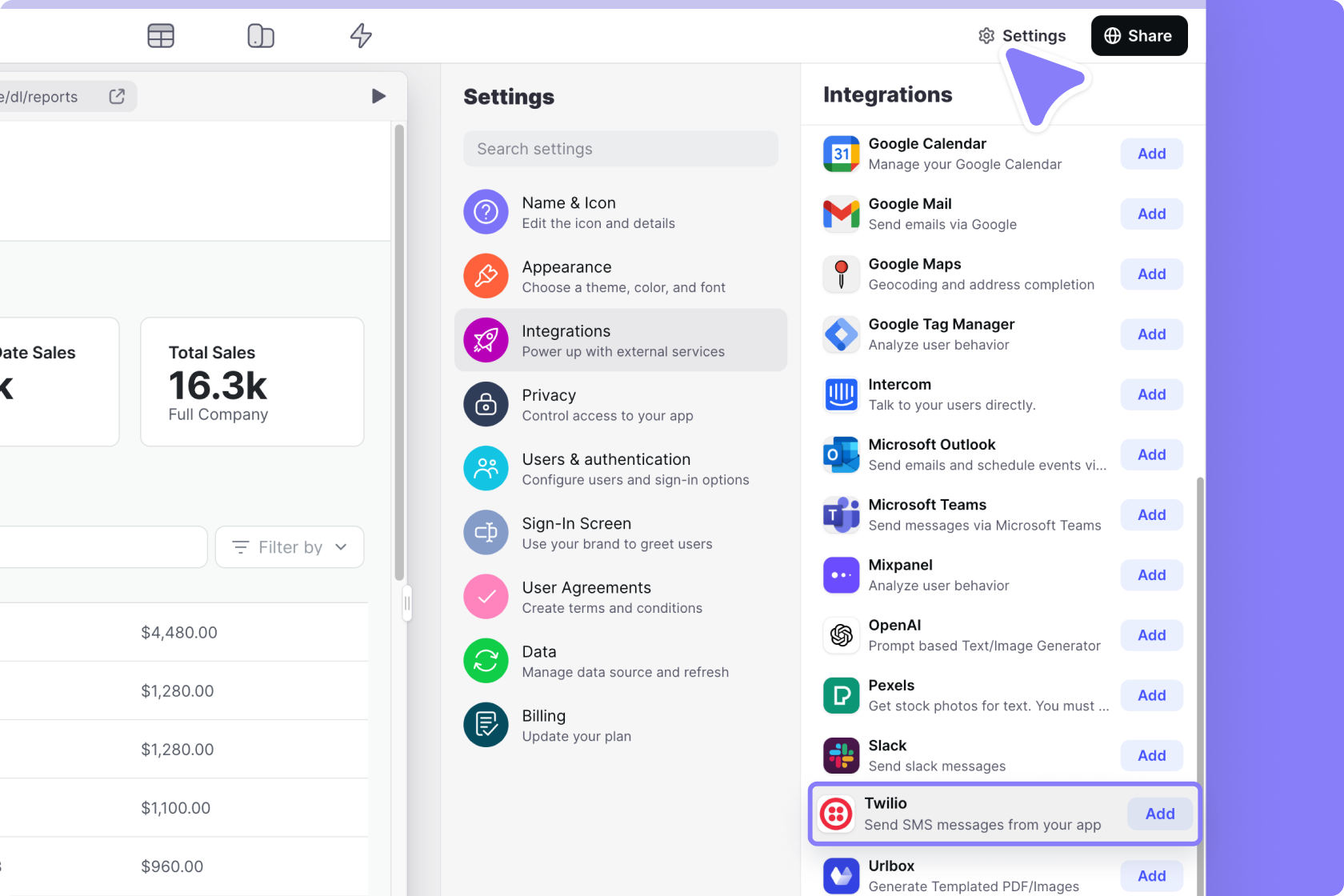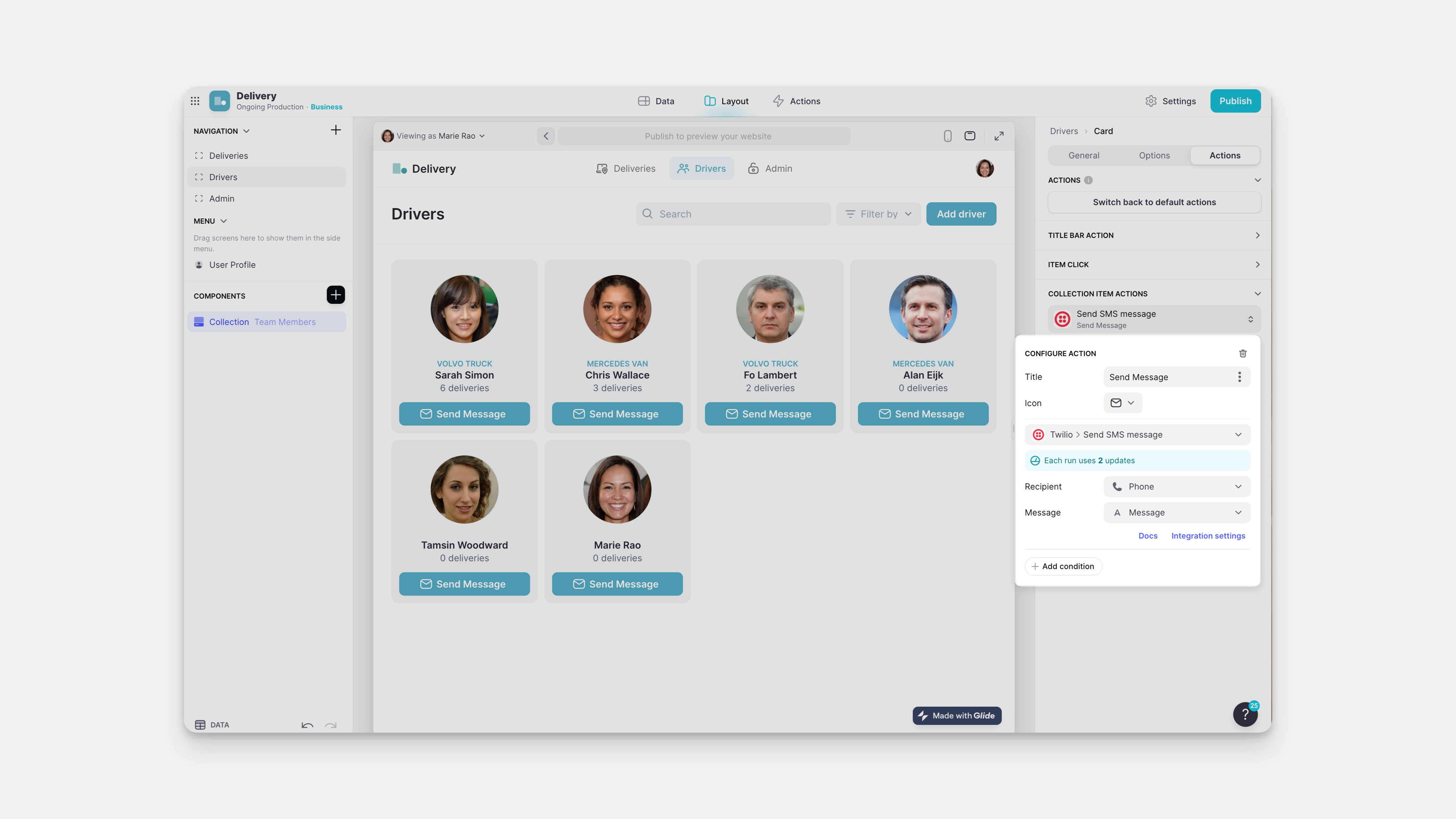Twilio is a communications platform that enables businesses to send messages to their customers across multiple channels. With the Twilio integration, you can easily send SMS (text) messages from your app to keep your users engaged and informed.
Don't see the Twilio integration?
Adding and Configuring the Integration
- In Glide, click the Settings icon in the upper-right corner.
- In the Integrations menu, choose Twilio and select Add. Next, you will to set your Twillio Account SID, Auth token, and From number.
- To find this information, open your Twilio dashboard.
- Input the information into your Glide integration. You are now ready to start using Twilio with Glide.
Verified phone numbers on Twilio
Twilio allows messaging to different numbers depending on what level of account you have. In some cases, you can only text phone numbers that you’ve verified. Click here to learn more about verified phone numbers on Twilio.
Features
Send SMS with Twilio
To send a text with Twilio, select which column the integration should pull phone numbers from, and then input the message text you'd like to send.
Ready to automate?
The action can be added to a component that supports actions (e.g., a button), added to an action sequence in the Action Editor, or after a form is submitted.
You can create a dynamic message by creating a Template Column in the Data Editor and then setting that column as your Message field.
To learn more generally about Integrations in Glide, including how they affect your app’s usage, check out our Introduction to Integrations.