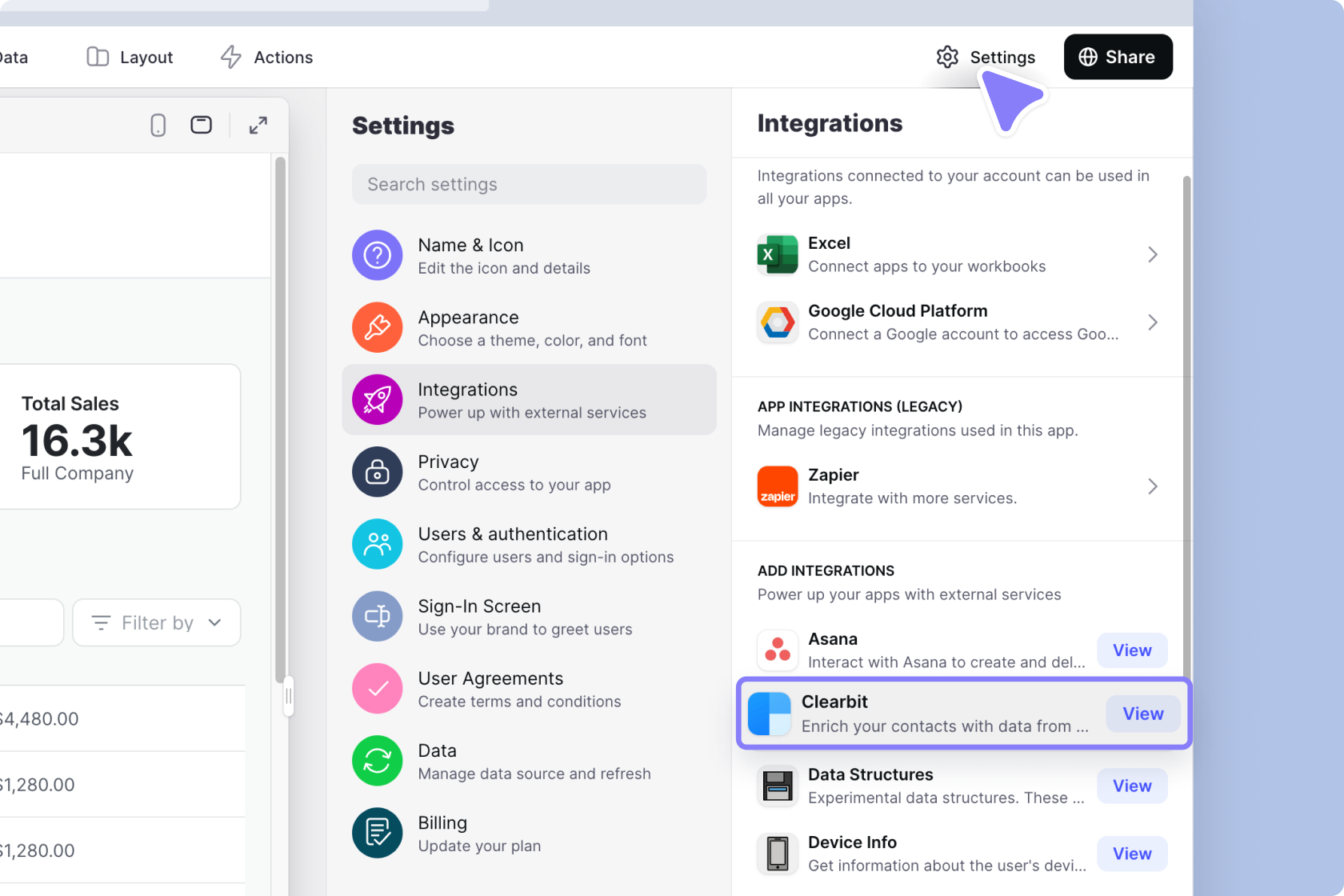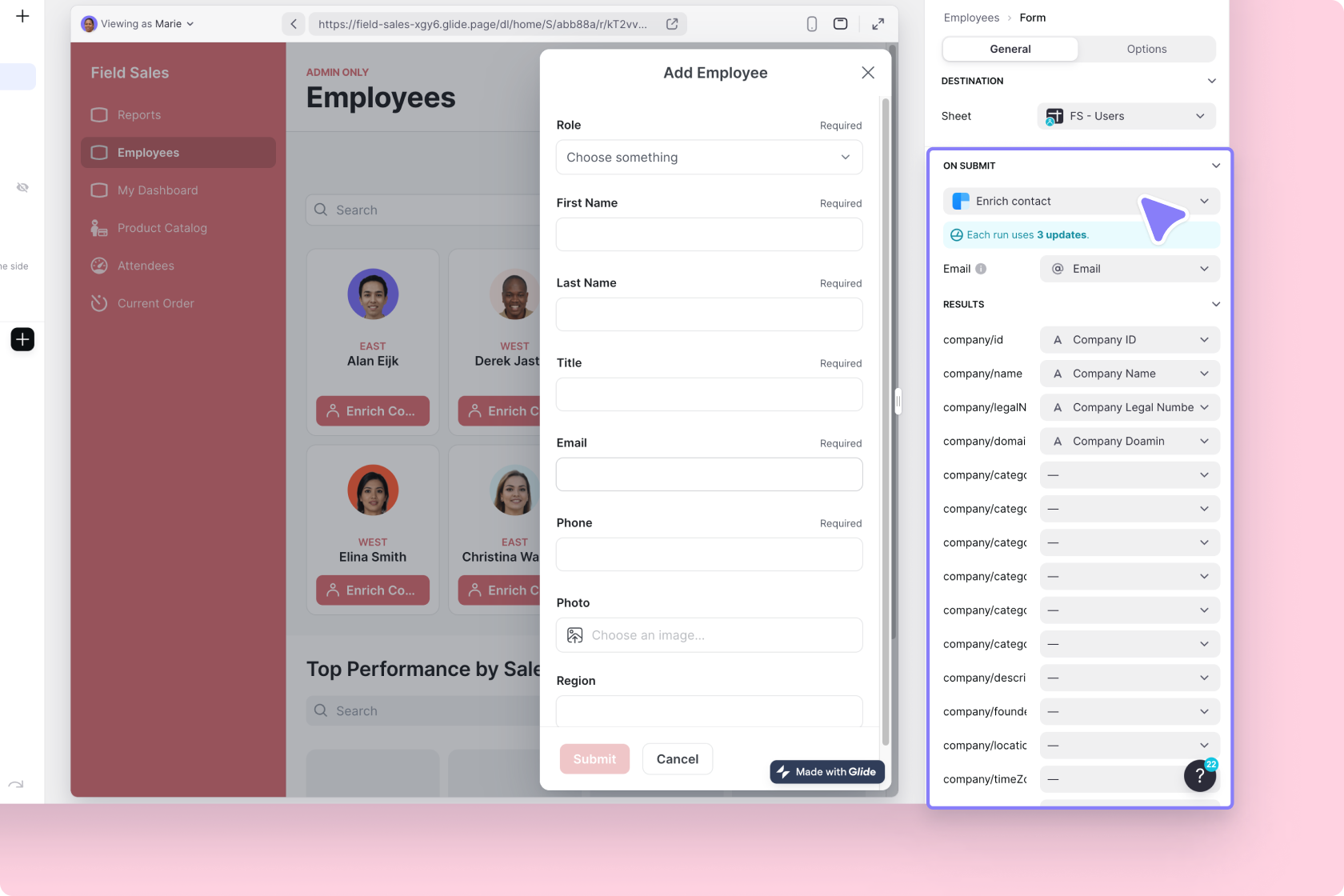Clearbit is a data enrichment platform for businesses. With the Clearbit integration, you can enrich contacts with additional data in your Glide app.
Don't see the Clearbit integration?
Adding and Configuring the Integration
To start using the Clearbit integration, you first need to add it to your project.
- In Glide, click the Integrations menu.
- Find the Integrations section and then select Clearbit.
- Click the Add button.
- You will need your Clearbit Secret API key to finish configuring the integration.
- You can find your Clearbit Secret API key in your Clearbit dashboard. It's usually a 35-character string of letters and numbers starting with
sk_
Features
Enrich contact
The Enrich contact feature can be used as an action or as a computed column to enrich a contact with Clearbit data.
| Field | Description | Required field? | Example |
|---|---|---|---|
| Contact to enrich | ✅ | alma@example.com | |
| Clearbit result (company/name) | Column in Glide to save data | Glide |
The action can be added to a Component that supports Actions (e.g., a Button component), added to an action sequence in the Action Editor, or after a Form is submitted.
You can edit the column’s configuration to save a different result from Clearbit.
To learn more generally about Integrations in Glide, including how they affect your app’s usage, check out our Introduction to Integrations.