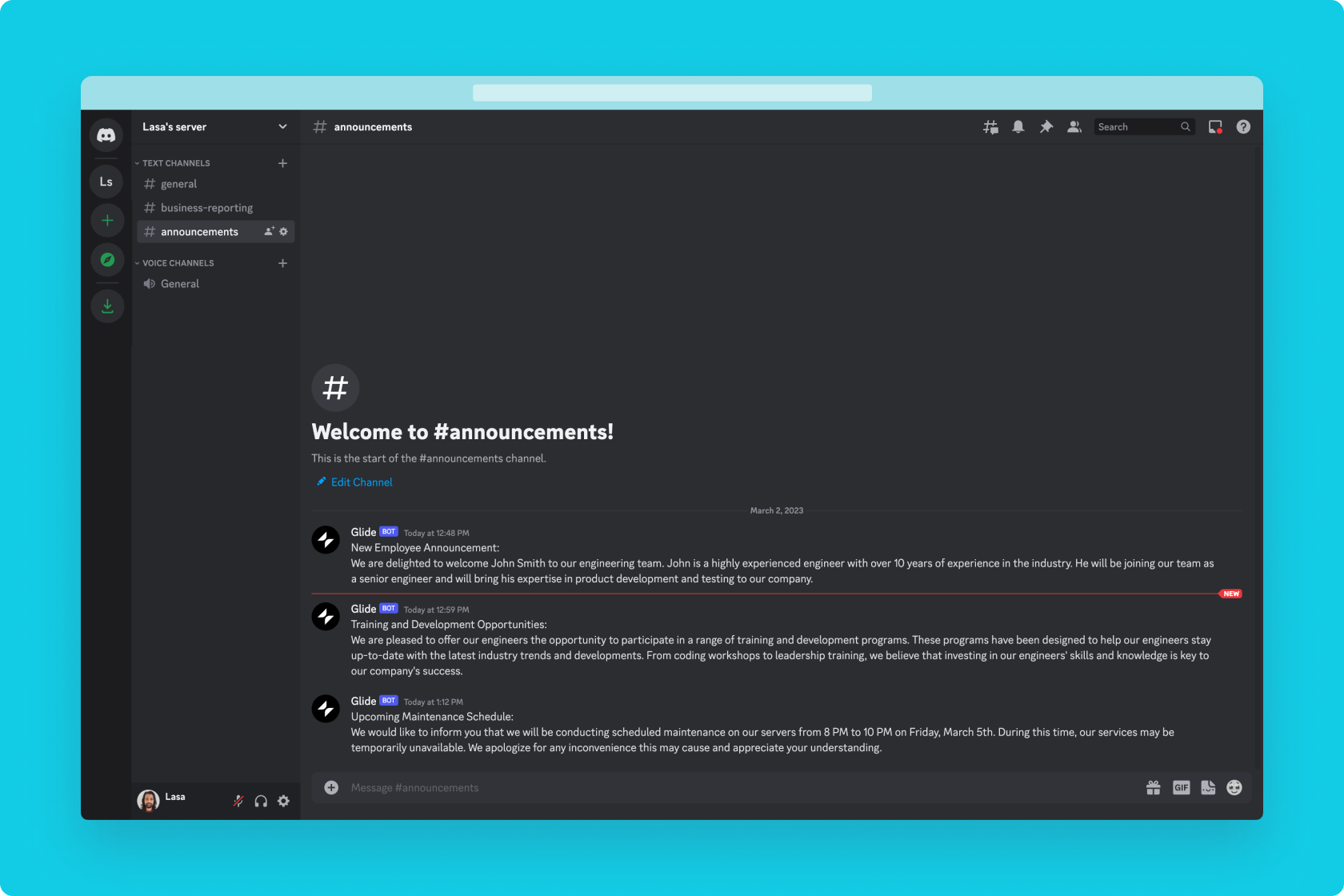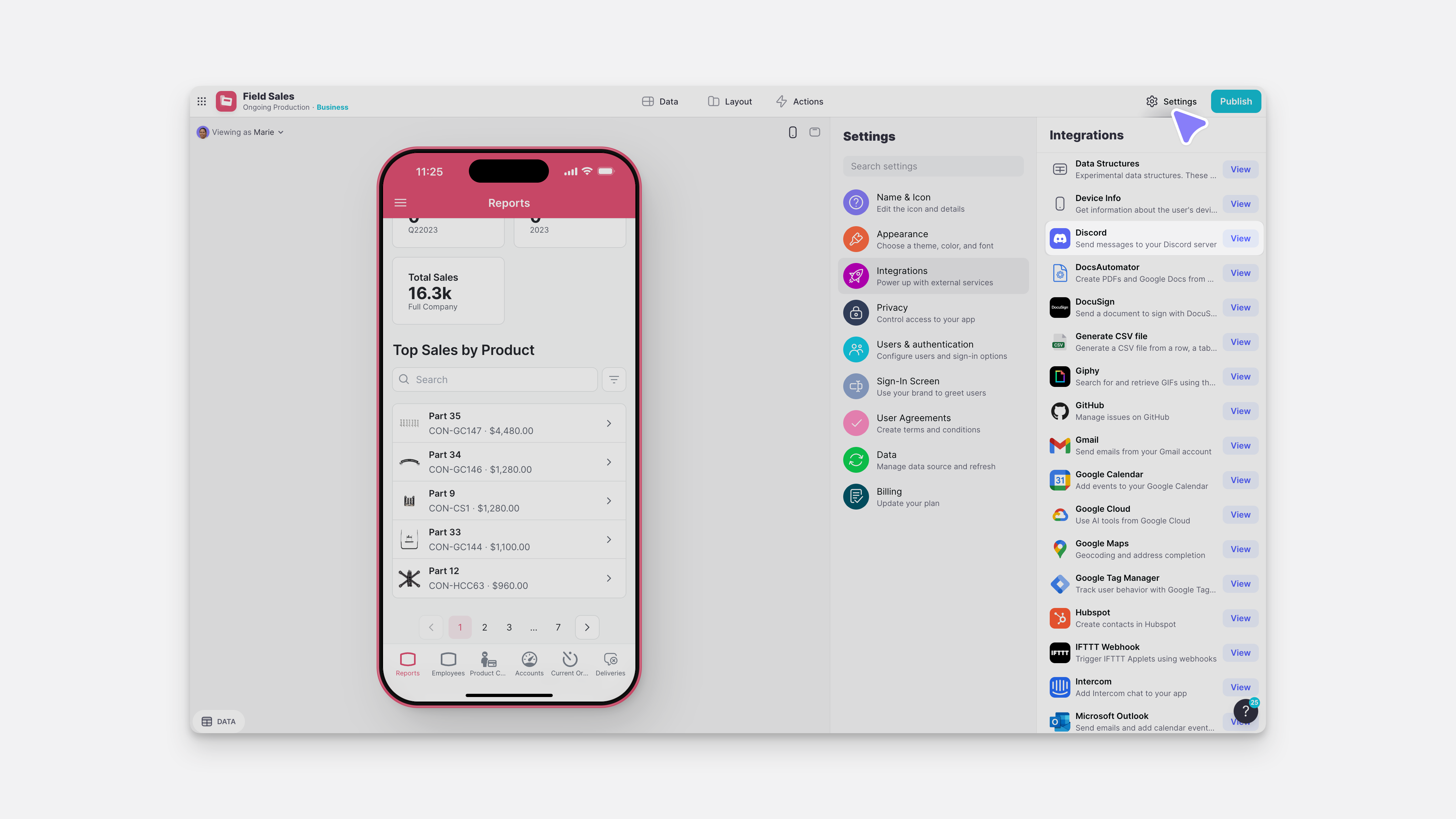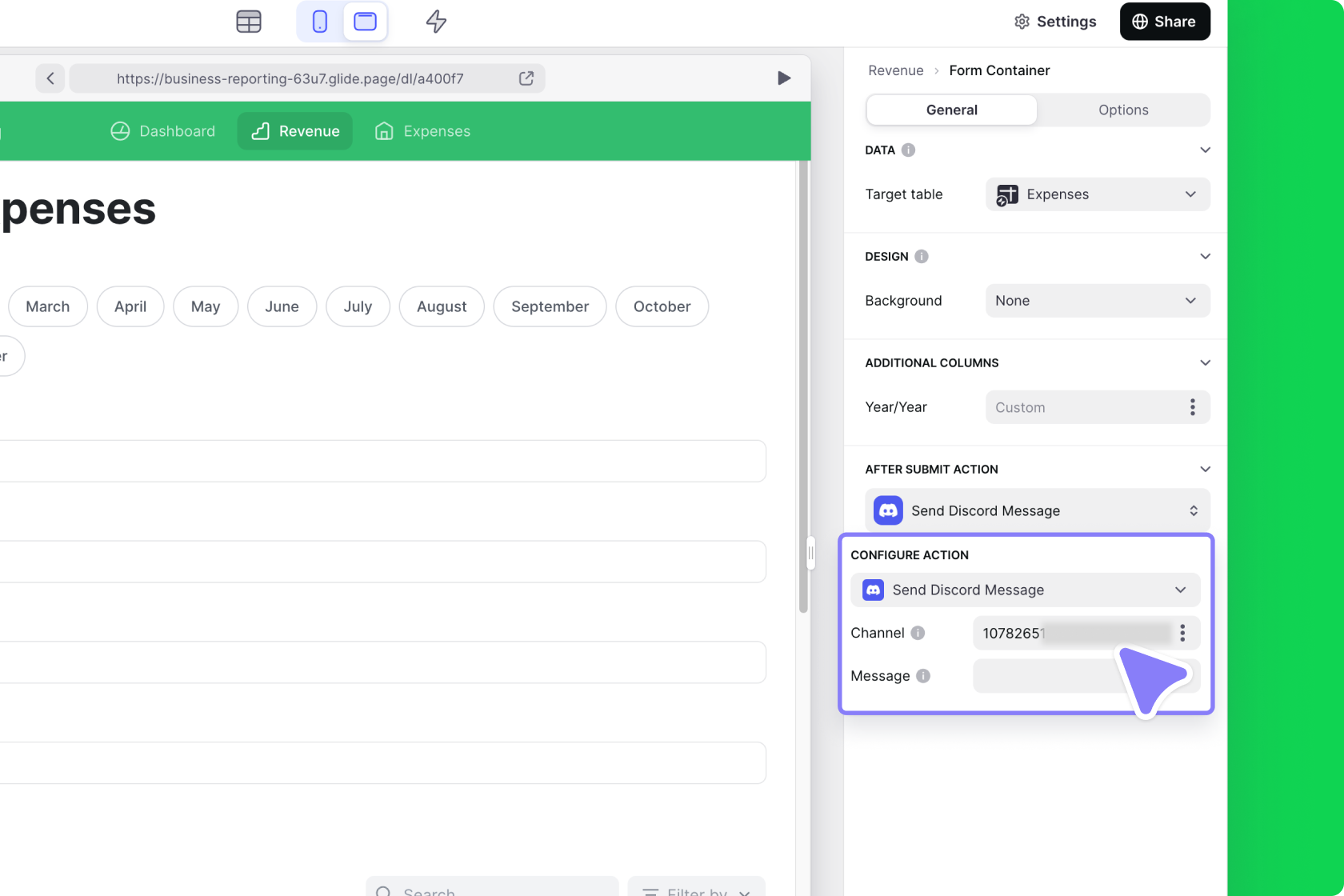Discord is an instant messaging and voice call platform similar to Slack or Microsoft Teams. With the Discord integration, you can send messages to channels in your Discord server from a Glide app.
Don't see the Discord integration?
Adding and Configuring the Integration
To start using the Discord integration, you first need to add it to your project.
- In Glide, click the Settings icon in the upper-right corner.
- Click the Integrations tab and then select Discord.
- Click the Add button.
- Select which Discord server you would like to connect to.
- Confirm which permissions you will give Glide. Select Authorize.
Features
Send message to channel
The Send message to channel action can send a message to your Discord server.
| Field | Description | Required field? | Example |
|---|---|---|---|
| Channel ID | Channel to post in | ✅ | 8392015743027156842 |
| Message | Text of message to send | ✅ | New submission! |
Looking for the Channel ID?
The action can be added to a Component that supports Actions (e.g., a Button component), added to an action sequence in the Action Editor, or after a Form is submitted.
To learn more generally about Integrations in Glide, including how they affect your app’s usage, check out our Introduction to Integrations.