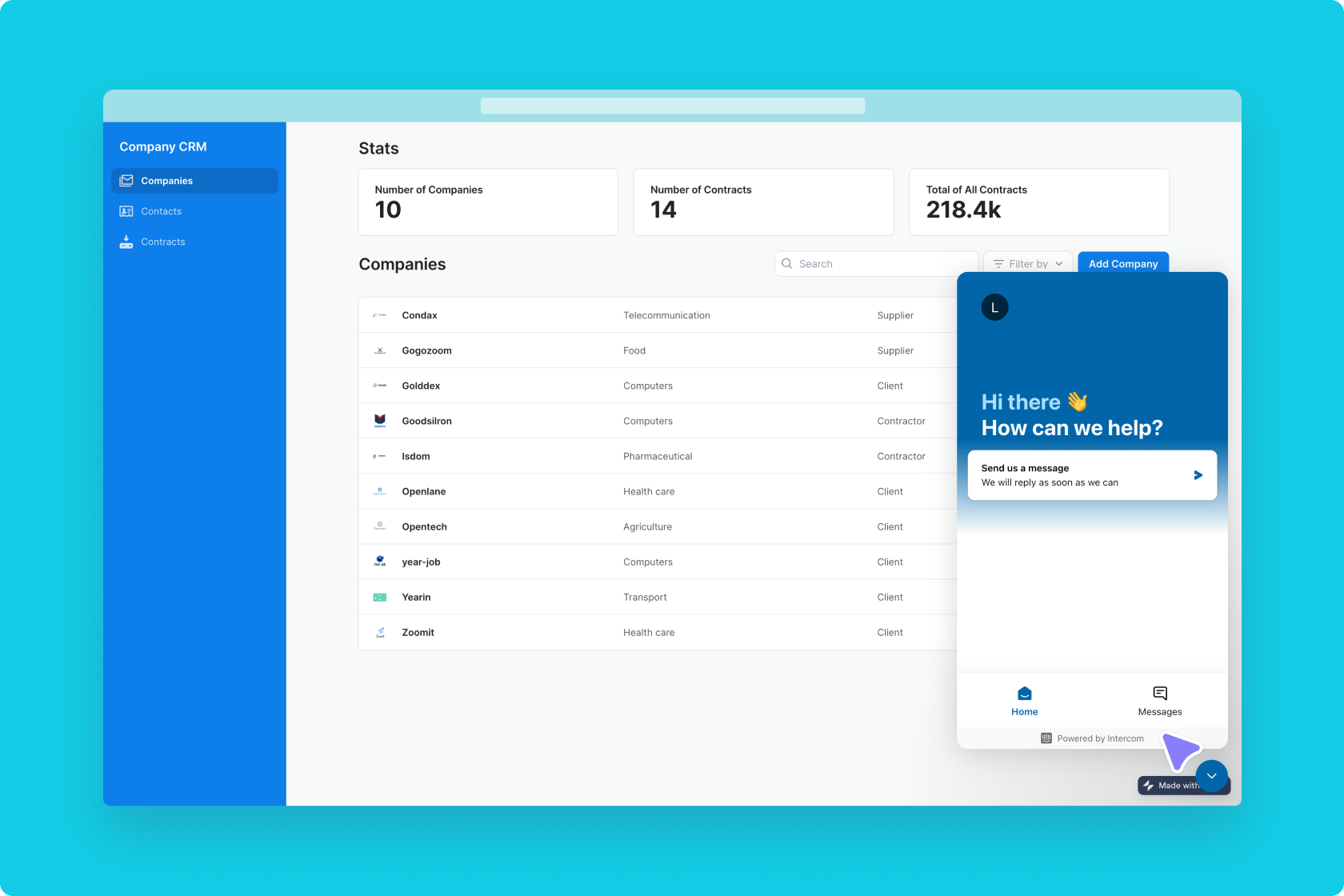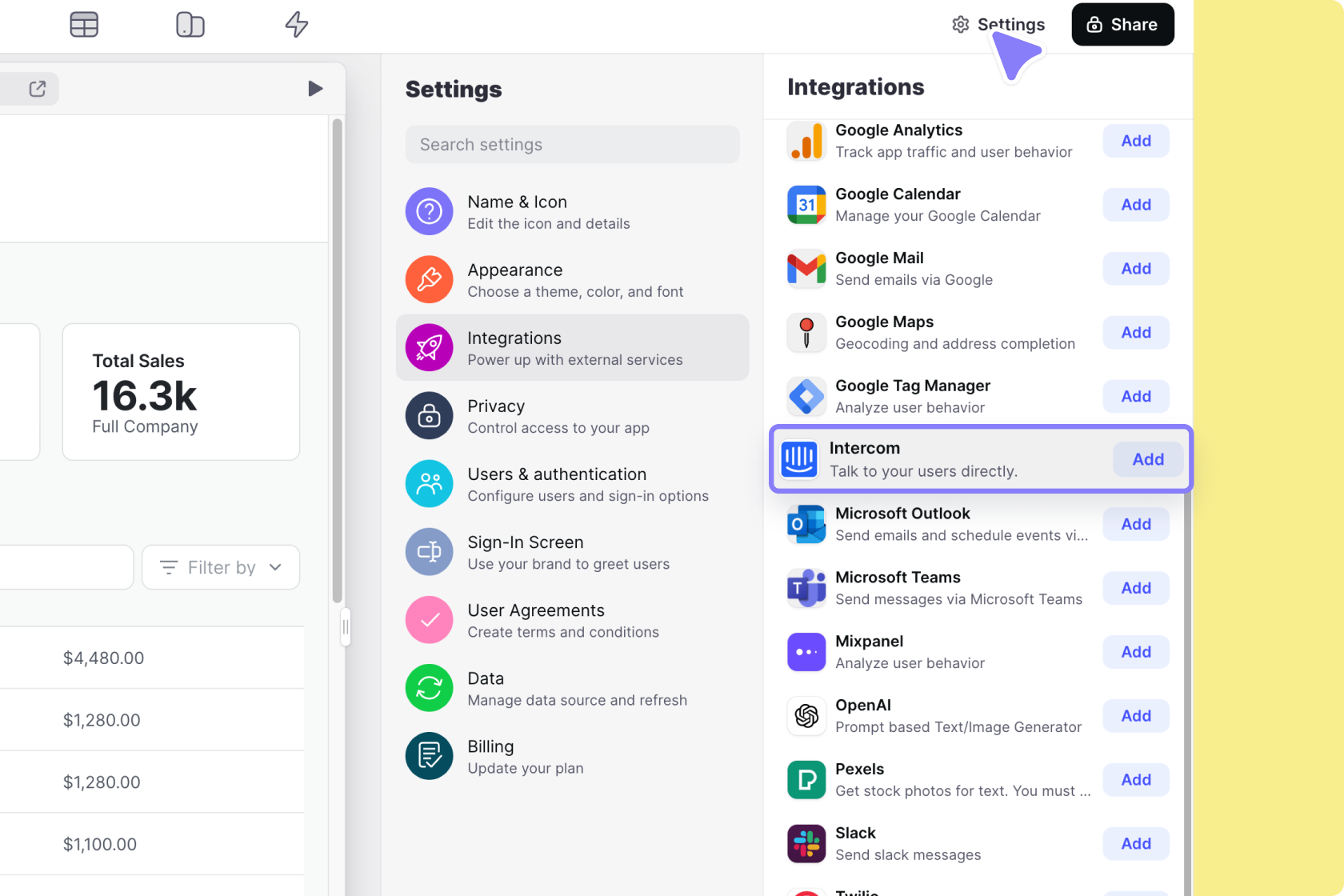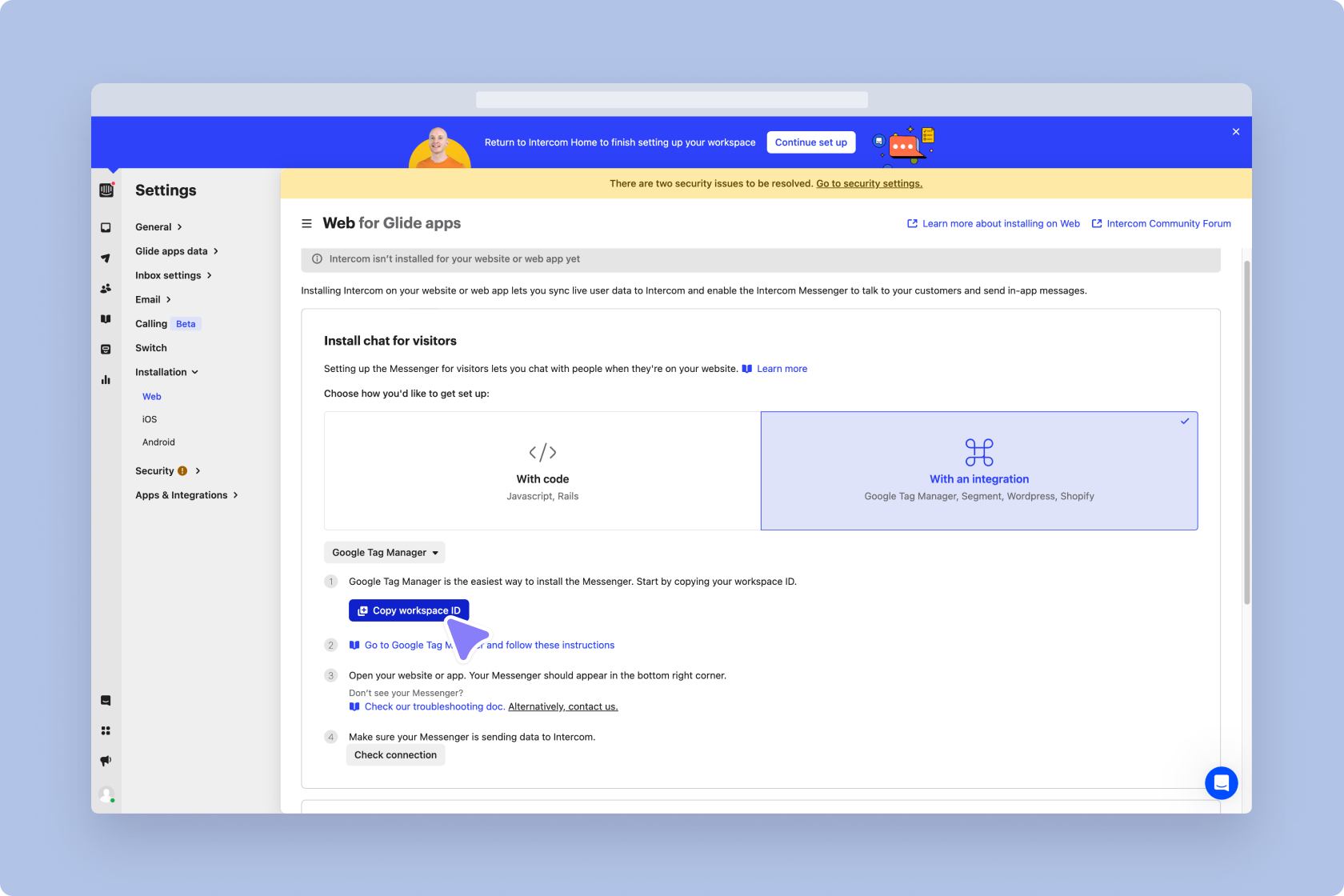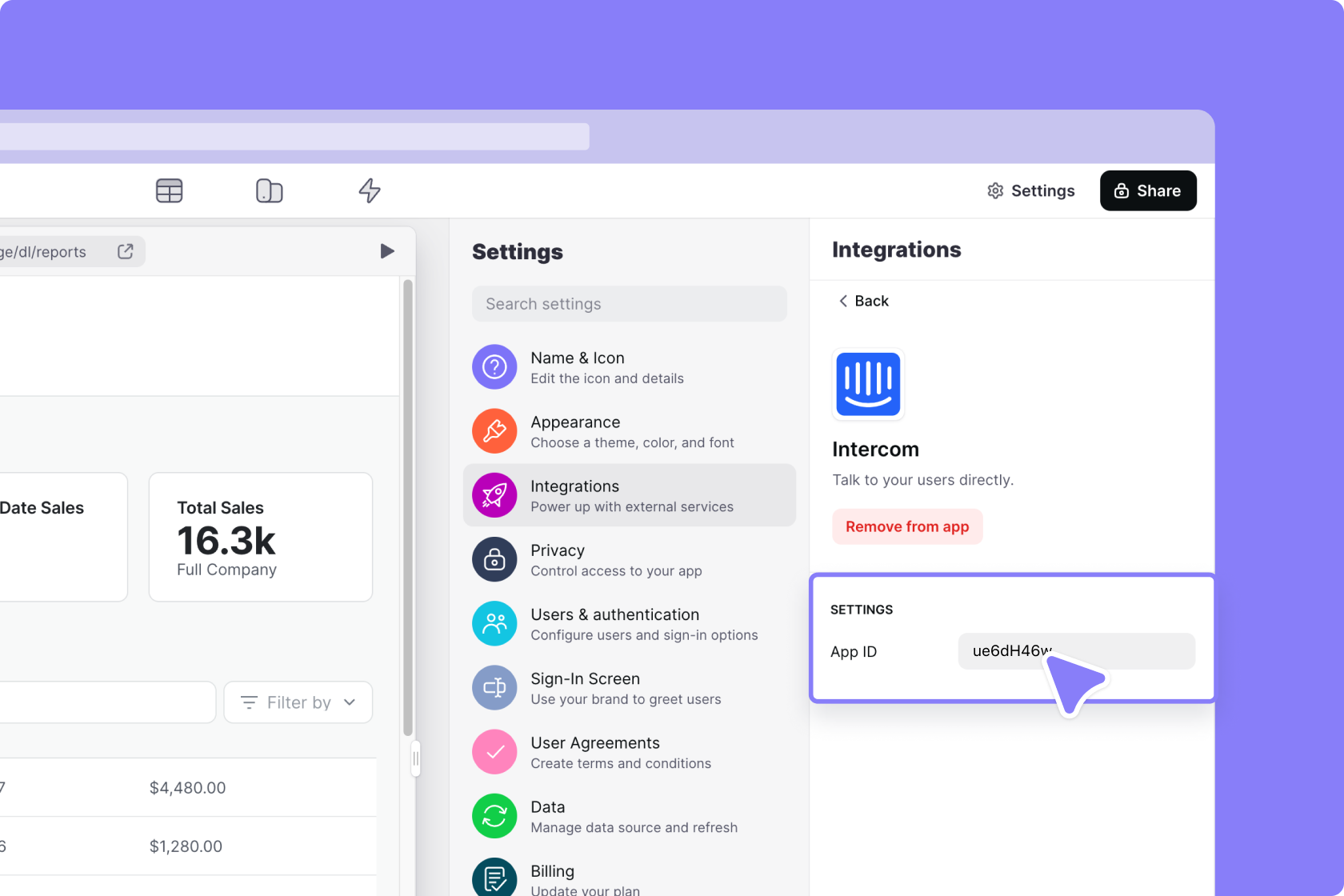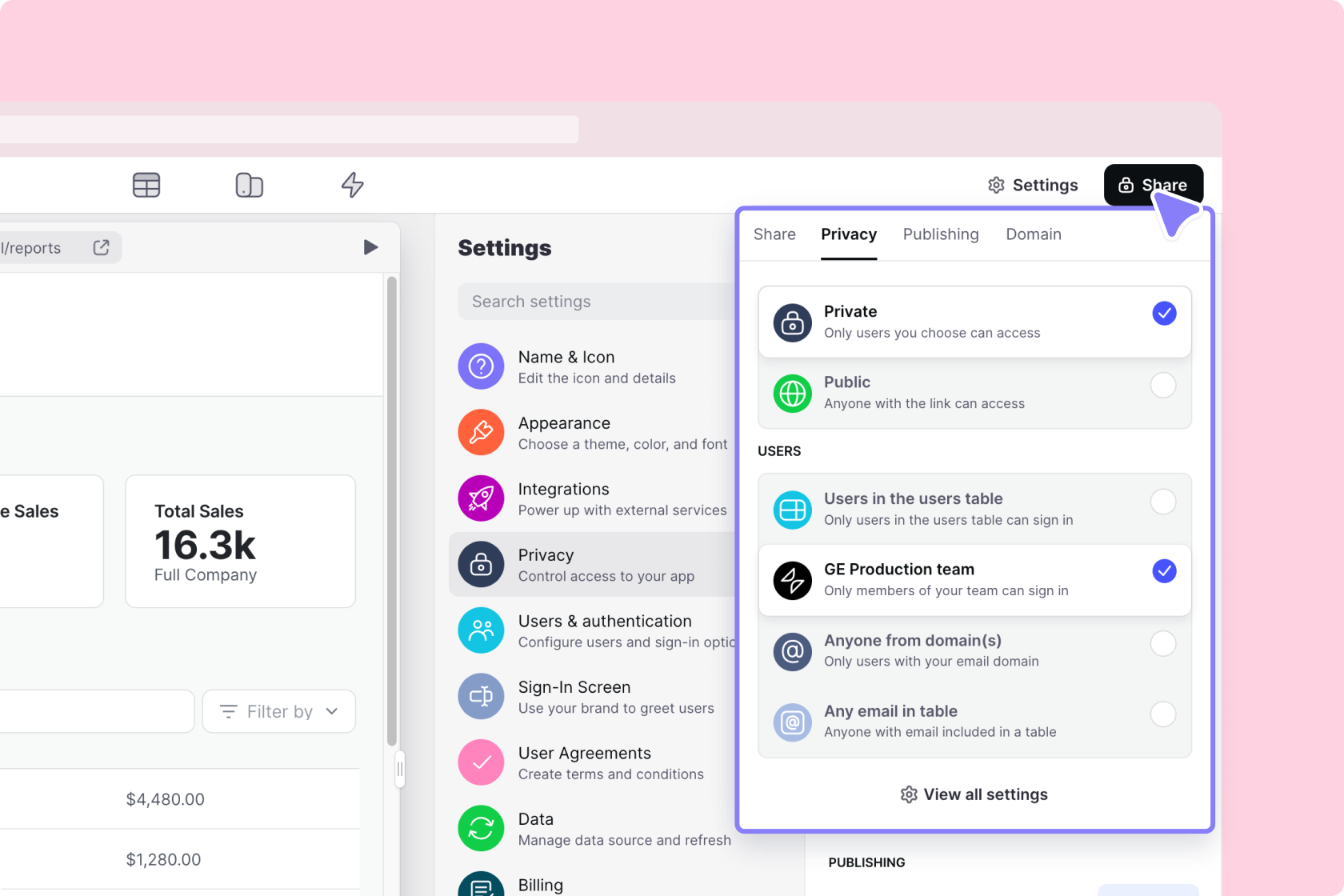Intercom is a messaging platform that connects businesses to their customers. By connecting Intercom to your app, you can chat with your users in real-time and allow them to send messages to your Intercom inbox when you are not available.
Don't see the Intercom integration?
Live view of the Intercom integration
Adding and Configuring the Integration
Setting up the Intercom integration in Glide takes just a few steps:
In your Glide project, open the Settings menu.
In the Integrations menu, choose Intercom and select Add to app. After adding Intercom to your app, you will need to find your
Workspace IDfor your Intercom Messenger to appear in your app.
Adding the Intercom integration
- In Intercom, you can find your workspace ID by navigating to your Settings. In your settings, click Installation and you can see the option to select With an integration as your set-up option. Click Copy workspace ID to copy the ID to your clipboard.
- Paste the
workspace IDunder Intercom’s settings to complete your set-up.
Features
Add Intercom Chat to your app
When you add Intercom to a Glide app, the Intercom Messenger will automatically appear in your app for users to interact with. To preview the Intercom Messenger, you will need to publish your app.
Sharing the app in private mode
To learn more generally about Integrations in Glide, including how they affect your app’s usage, check out our Introduction to Integrations.