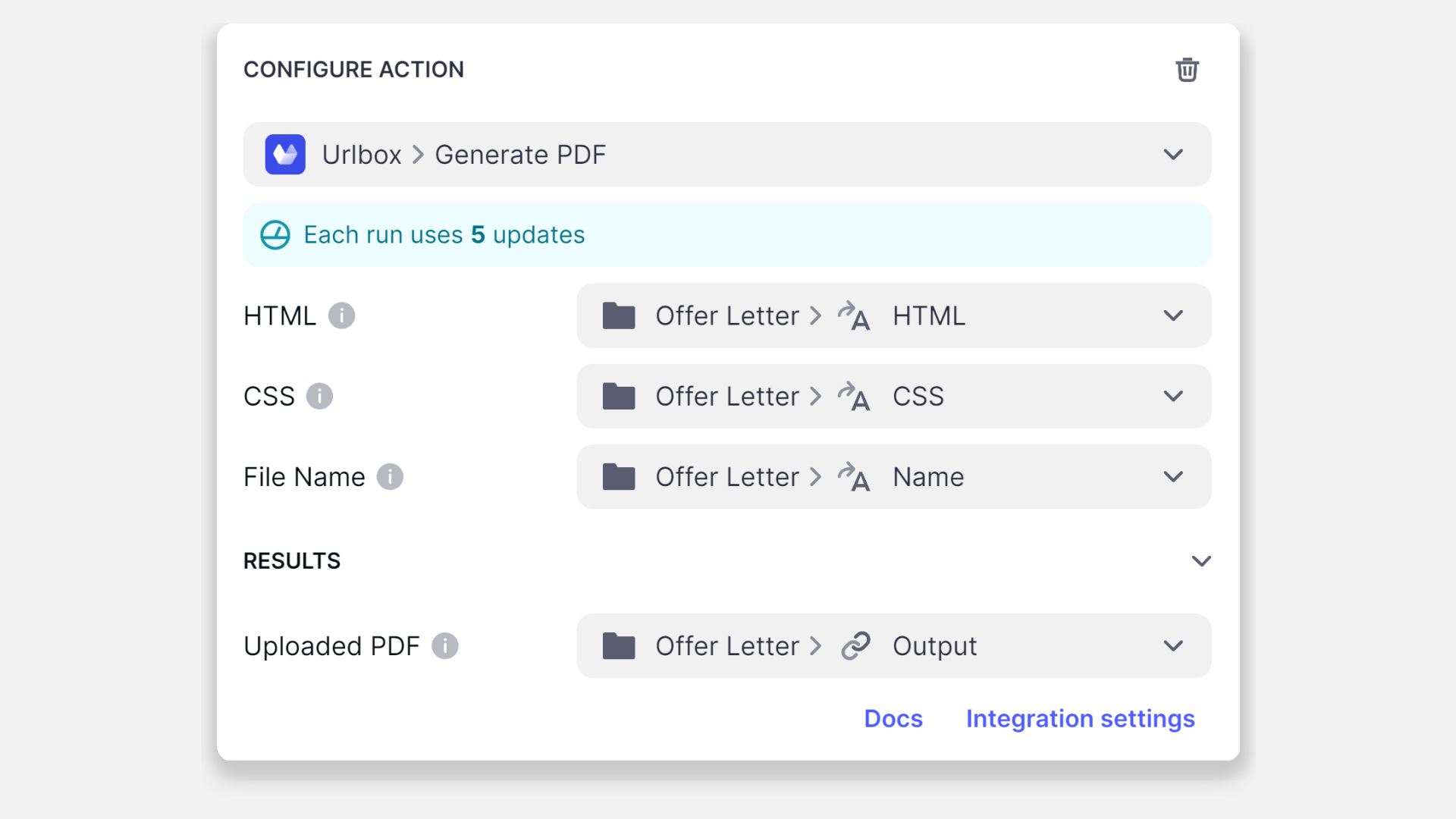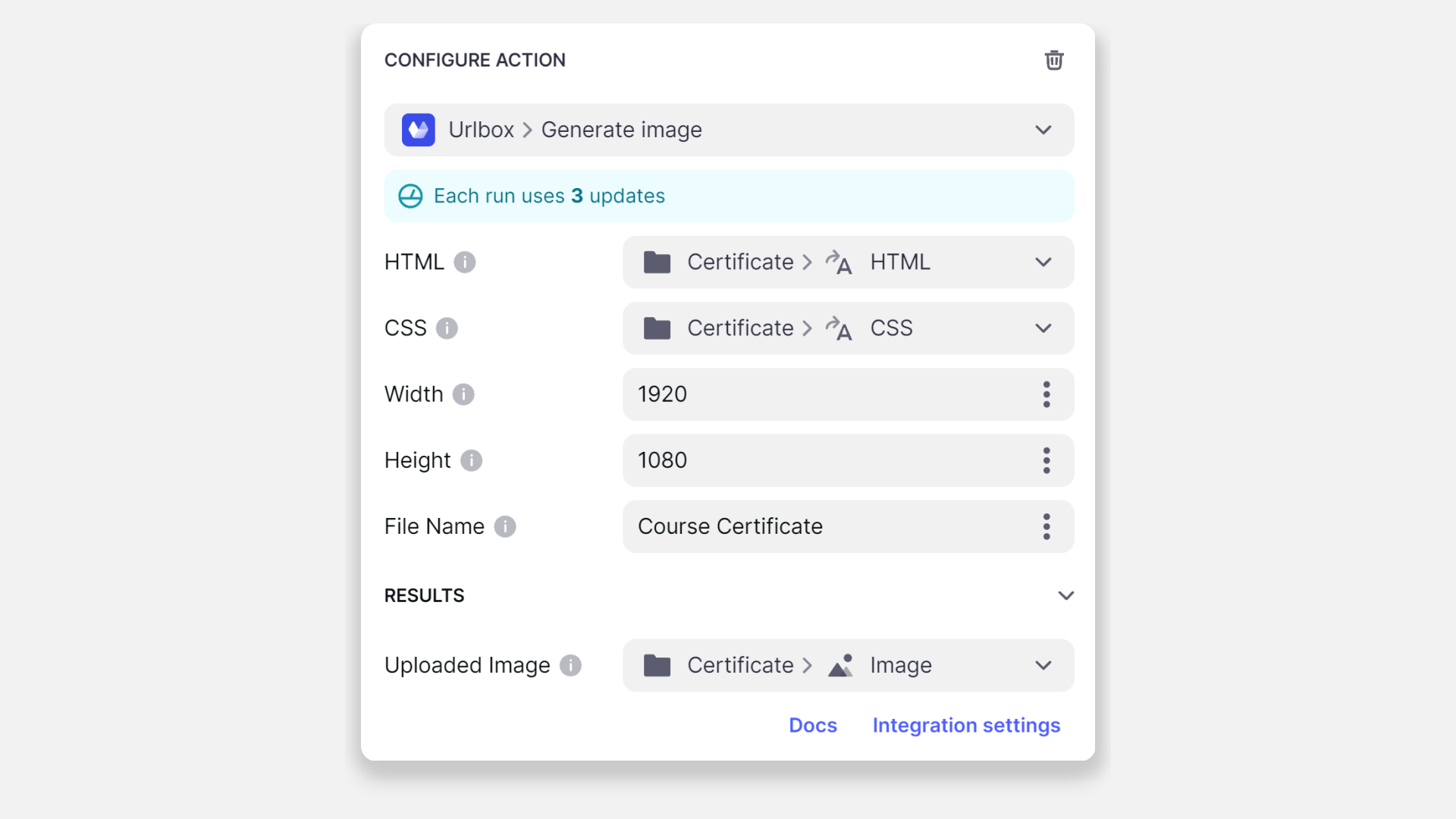Urlbox is a platform that enables you to create PDF files and images from HTML. With the UrlBox integration, you can create PDF files and images in Glide.
Don't see the Twilio integration?
Adding and Configuring the Integration
To start using the Urlbox integration, you first need to add it to your project.
- In Glide, click the Settings icon in the upper-right corner.
- In the Integrations menu, choose Urlbox and select Add.
- Next, you will need to set your UrlBox Publishable Key and Secret Key. To find this information, sign in to your UrlBox dashboard.
- Input the Publishable Key and Secret Key into your Glide integration. They will save automatically.
You are now ready to start using UrlBox with Glide.
Features
The Urlbox integration has two features:
- Generate PDF
- Generate image
Generate PDF
The Generate PDF action allows you to create a PDF file from HTML.
The table below describes each of the fields.
| Field | Description | Required field? |
|---|---|---|
| HTML | HTML used to generate the PDF file | ✅ |
| CSS | CSS used to style your HTML | ❌ |
| File Name | The name your file. The extension (.pdf) will automatically be appended. | ❌ |
| Uploaded PDF | A column in Glide to store a link to the generated PDF | ✅ |
The action can be added to a component that supports actions (e.g., a button), added to an action sequence in the Action Editor, or after a form is submitted.
Generate image
The Generate image action allows you to create an image file from HTML.
The table below describes each of the fields.
| Field | Description | Required field? |
|---|---|---|
| HTML | HTML used to generate the image file | ✅ |
| CSS | CSS used to style your HTML | ❌ |
| Width | Width of the image | ✅ |
| Height | Height of the image | ✅ |
| File Name | The name your file. The extension (.png) will automatically be appended. | ❌ |
| Uploaded Image | A column in Glide to store a link to the generated PNG | ✅ |
To learn more generally about Integrations in Glide, including how they affect your app’s usage, check out our Introduction to Integrations.
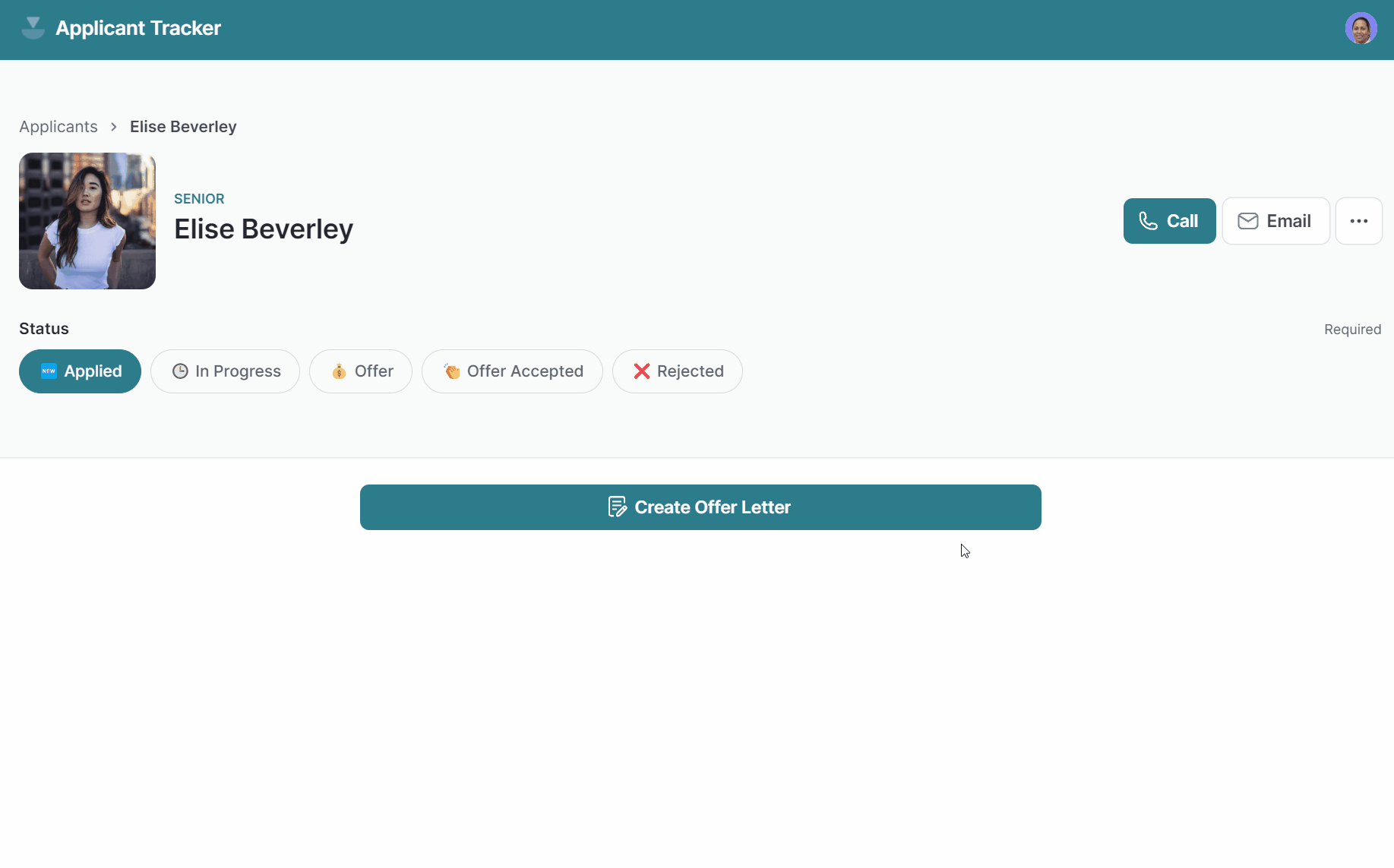
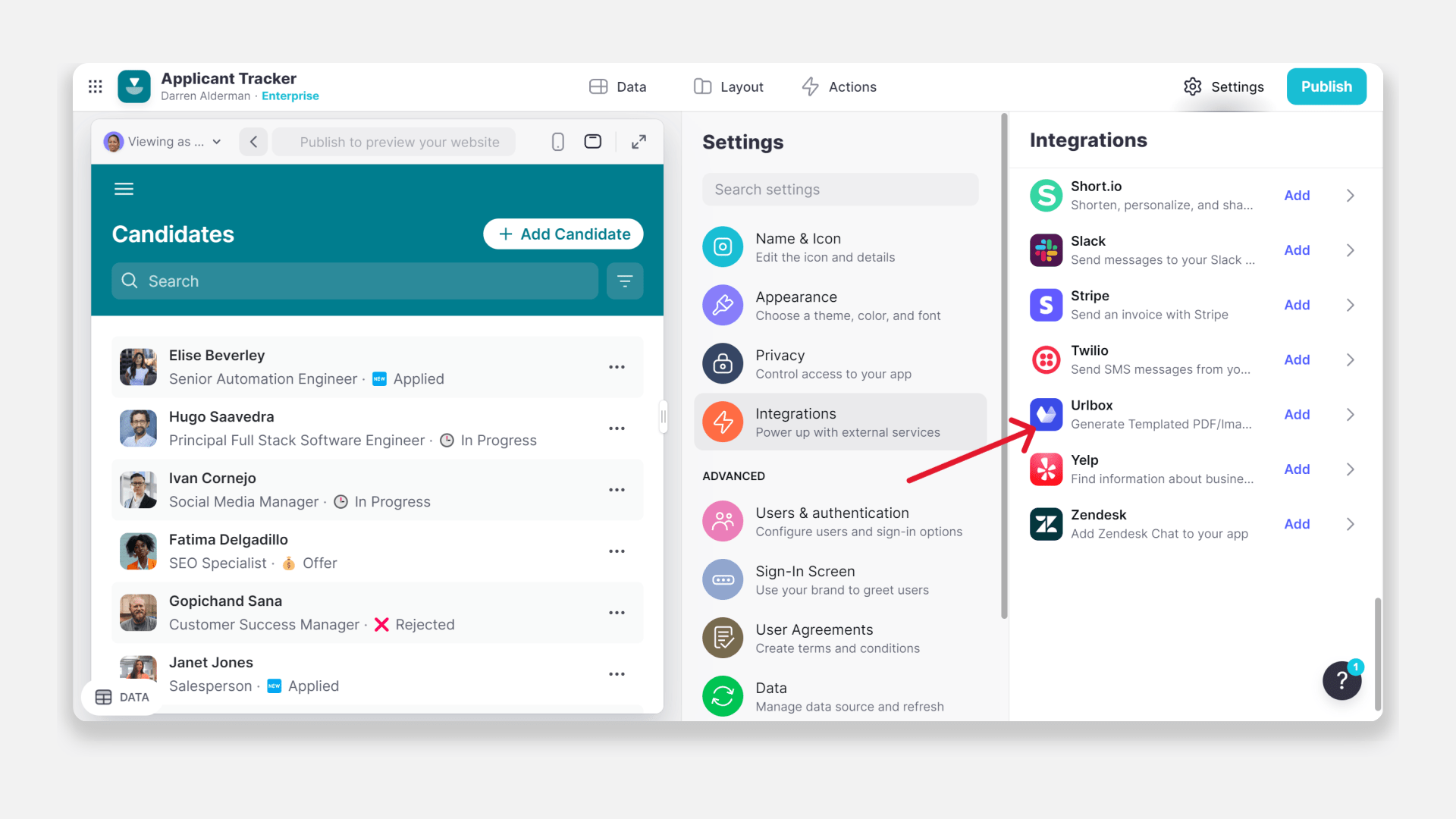
.png)
.png)
.png)