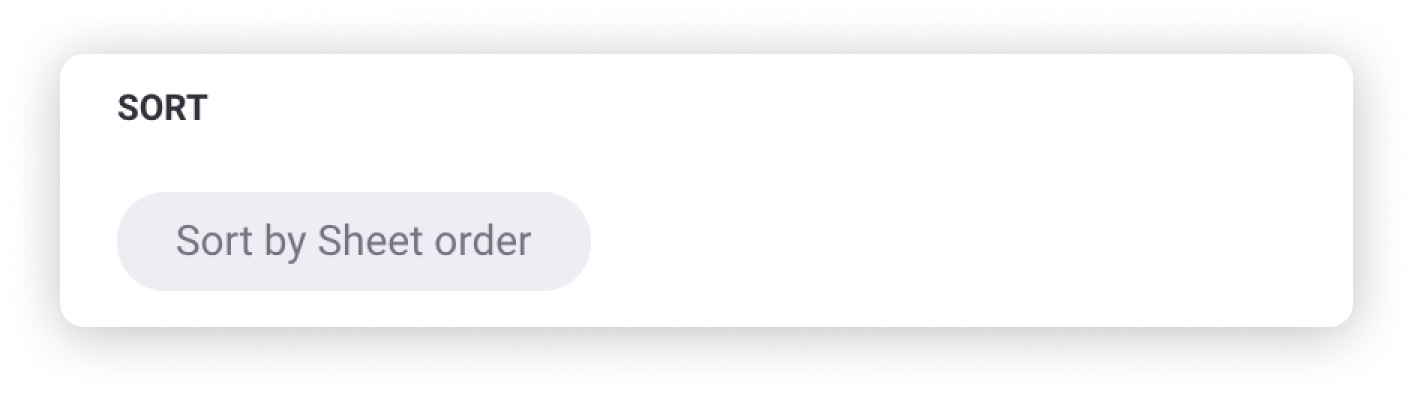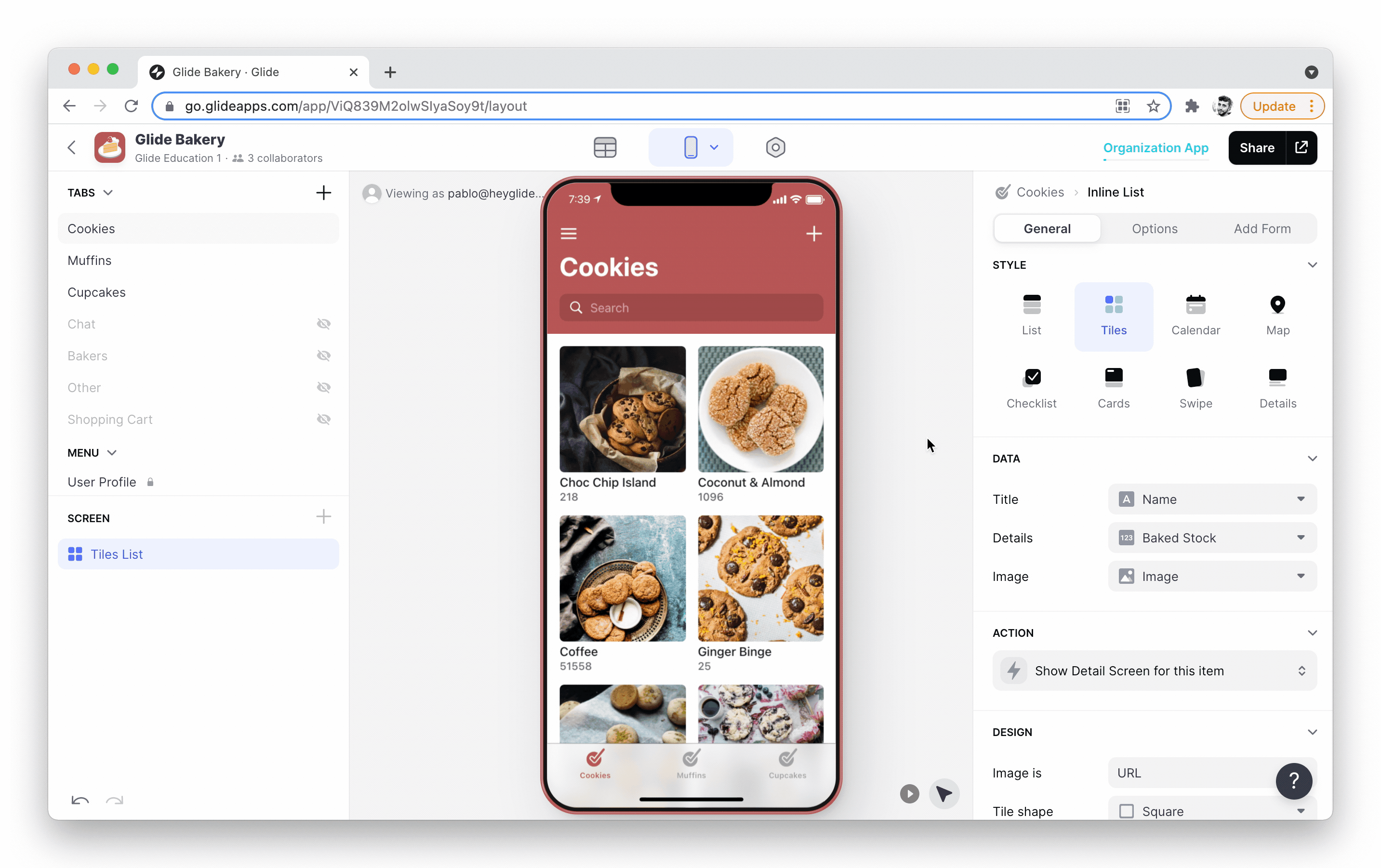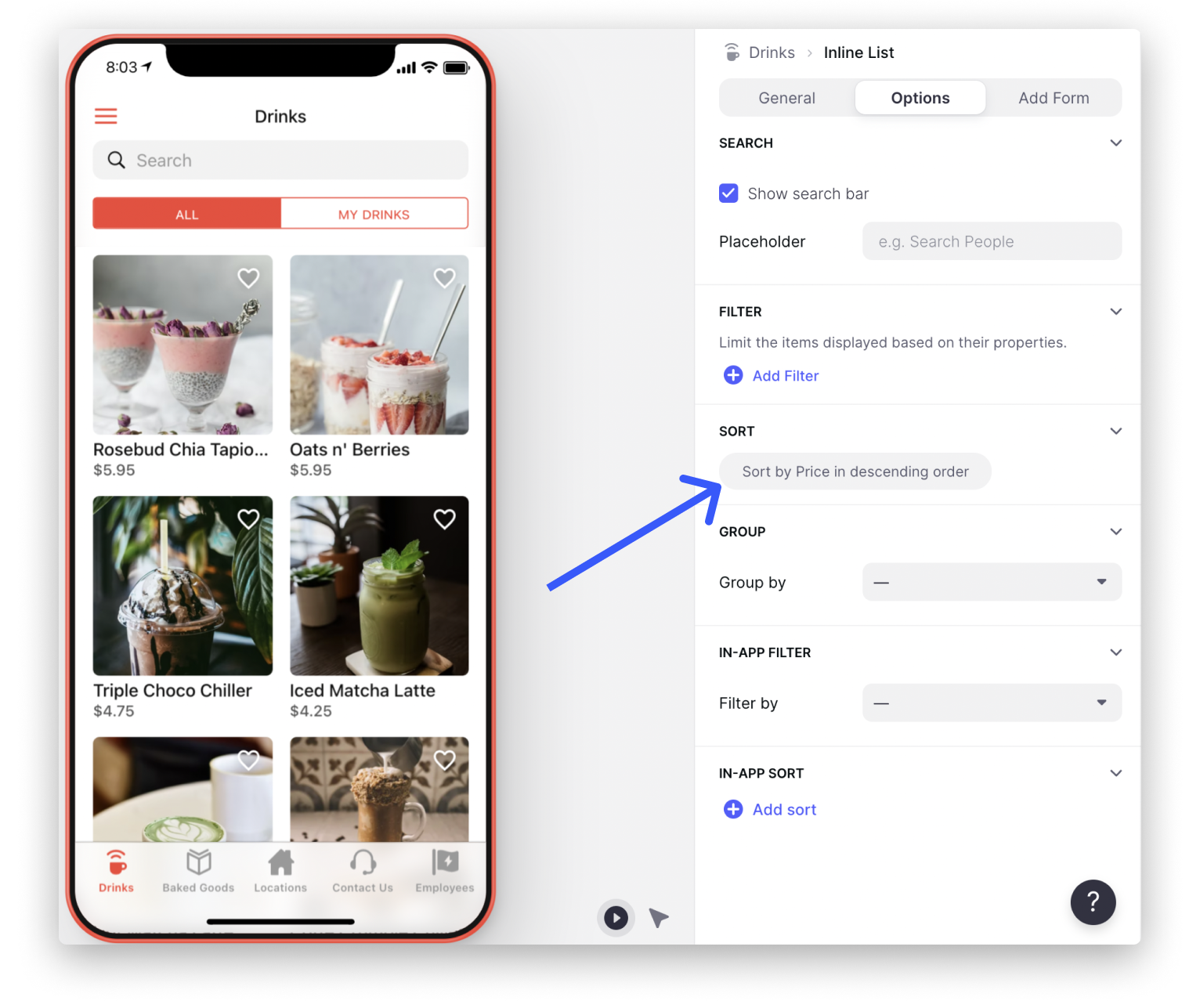By default, our list items show in the same order as the rows in our sheet. However, we can use sort to change this order. We can also enable in-app sort so that users can change the sorting themselves.
Default sort
In Layout / Options under Sort we'll see the following text.
Clicking on this text will allow us to customize the way our list is sorted. When we click on this we will see a dropdown and two direction controls.
In addition to the default Sheet Order option, this dropdown menu will contain a Random sort and then all the columns in your sheet. If we choose another column then our list will be sorted by that column Alphabetically or Numerically - depending on the data in that column. At any time, we can reverse the order of your current sort by clicking the up or down arrows on the right.
Sorting can make more sense of the data in your lists. For example, the app below shows a list of drinks sorted by price in descending order.